Although On-Screen Takeoff does not include functionality to export the Image Window (plans, takeoff, annotation) to PDF format, there are a number of third-party PDF creators available that allow for 'printing' to PDF (Windows 10 includes a powerful "Print to Microsoft PDF" that suits most users' needs). If you run into issues printing your plans and takeoff to PDF, see Related Articles for some troubleshooting advice.
To print plans and takeoff to PDF:
- First, install one or more PDF "Printers" (see the list below for some suggestions).
- Next, setup the print job as usual, (see previous articles).
- Then, in the Print Preview window, choose the PDF 'printer' to create the PDF.
On Center Software does not endorse, recommend, or provide support for any third-party utilities. We are sharing these because other clients have had measures of success with them.
Below is a list of several PDF creation utilities used by estimating professionals, in alphabetical order:
We have witnesses issues with printing using PDF-XChange, some
takeoff may be reshaped or altered in other ways. If you experience issues when printing using PDF-XChange products, please try using Microsoft's built-in "Print to Microsoft PDF" or another PDF Printer.
Printing a PDF to a Architectural Page Size
Many PDF 'printers' do not include Architectural sizes in their page size inventory. You will need to configure the 'printer' with Custom Page sizes that match your Image file page size. Every printer is going to be a little different so consult your particular utility's Help file for instructions.
Potential Differences When Printing to Different PDF Engines
On-Screen Takeoff is designed for printing to physical printers and plotters although it can be used with a variety of PDF creators. Printing to a PDF creator can produce slightly different results depending on the utility used, how the takeoff is performed, the underlying image, and which layers are enabled.
- Graphics printing is best handled by "PCL" print drivers which are available for most physical printers. PDF generators, however, are designed for text, not Graphics, and use "PostScript" technology to generate the output - this doesn't produce graphical output as well as PCL drivers.
- PDF creators render layers differently than printing to paper. Because of the differences in programs and how they render layers, there is no way to determine the output until the file is created. Some examples of issues are shown in the following images. With the exception of the first image, the following images were created with different third party PDF creators.
Examples
This image is a screen shot from On-Screen Takeoff and is used for comparison with the images created with PDF creators:
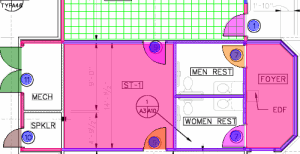
Below are some examples of the variances you may see when you 'print' to a PDF generator.
Some PDF creators create blocks of images from the takeoff, making it appear as if there are lines missing:
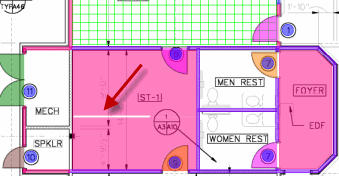
Some PDF creators make translucent takeoff appear solid or with heavy hash marks:
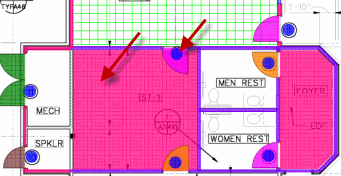
Some PDF creators change or distort the color of the takeoff:
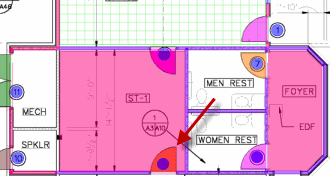
You may need to try more than one PDF 'printer' before you find an acceptable solution. Also, one PDF creator may work well on one
project, but not another. On-Screen
Takeoff does not include any settings that can be configured to adjust how the PDF is created.
