| |
| |
On-Screen Takeoff - 15.04 Printing the Current View (what's showing in the Image Window) - OST
| Views: 547 Last Updated: 11/18/2024 07:10 am |
0 Rating/ Voters
|
     |
| Be sure to rate this article 5 Stars if you find it helpful! |
To print just what you are seeing in the current Image Window (the "Current View"),
- Click on the Image Tab
- Navigate to the page which contains the information to print
- Zoom in on what to print out - use the Zoom
 and Pan and Pan  tools to zoom and center the view tools to zoom and center the view
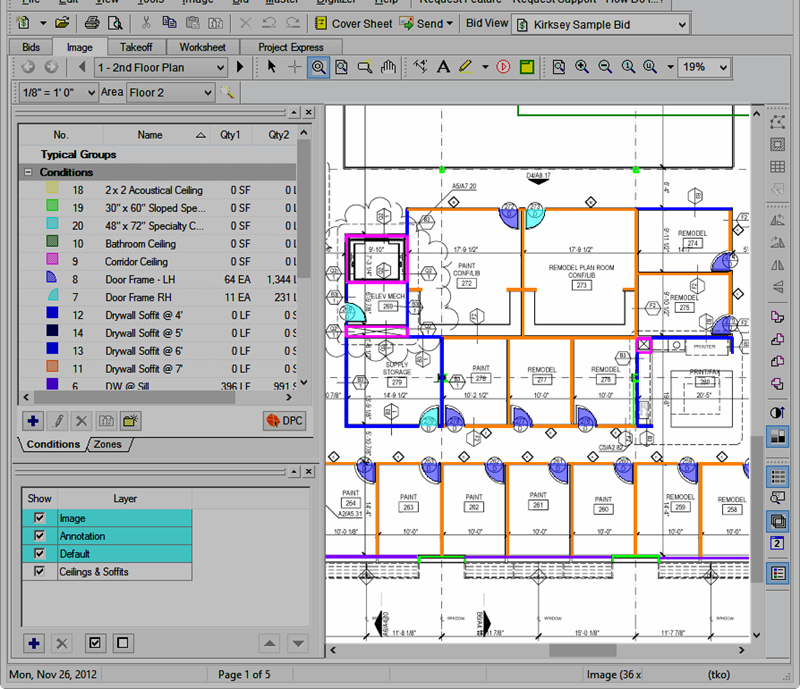
- Click the Print button
 - the Print Preview window displays - by default, "Current View" is selected as the Range. - the Print Preview window displays - by default, "Current View" is selected as the Range.
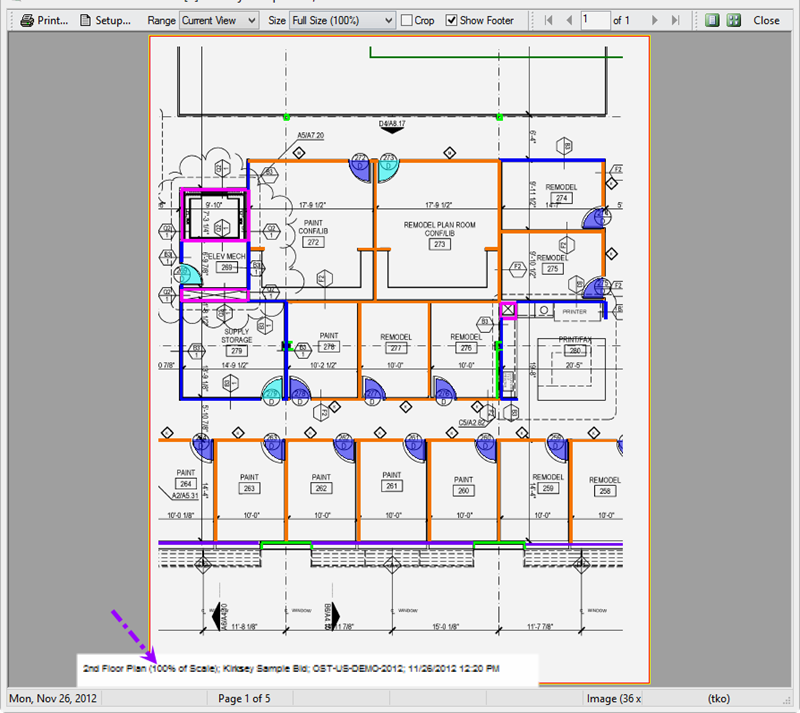
- Select the Size/Scale (normally "Fit to Page" works well - to print to Scale (full size), choose 100%)
- Click the Print button
 - the Windows Print Window opens - the Windows Print Window opens - Make any necessary changes to the Printer Properties
- Click Print to send this page to the selected printer
Notice the page footer shows the Page Title, the current scale, the Bid name, database name, and current date/time. Toggle the footer on and off by using the "Show Footer" checkbox in the toolbar.
Current View is the default Print Range selected every time you open the Print Preview window.
|
|
|
