| |
| |
On-Screen Takeoff - 15.03.03 Printing - Using the Multiple Page View Selector - OST
| Views: 235 Last Updated: 11/18/2024 07:04 am |
0 Rating/ Voters
|
     |
| Be sure to rate this article 5 Stars if you find it helpful! |
You can use the Multi-Page selector to see more than a single page in the Preview Window:
- Set the Range and Size so that the intended output takes up more than one printed page
- Click the Multiple Pages button
 , click and drag to represent how many pages to display in Print Preview , click and drag to represent how many pages to display in Print Preview
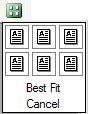
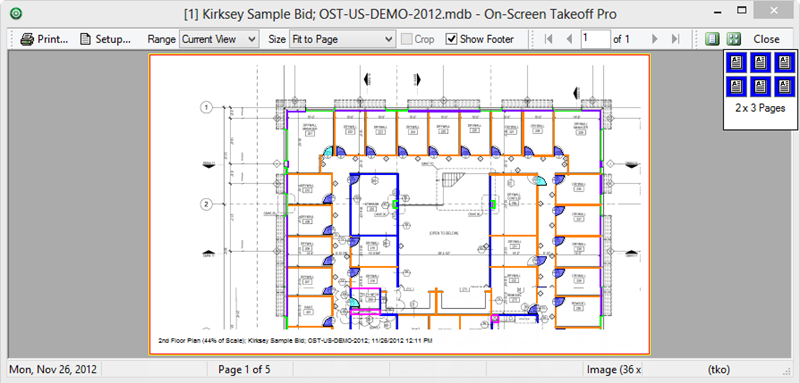
The Print Preview displays multiple printable pages lined up in grid format.
From this view, you can use the "Crop" function to select the specific page or pages to print.
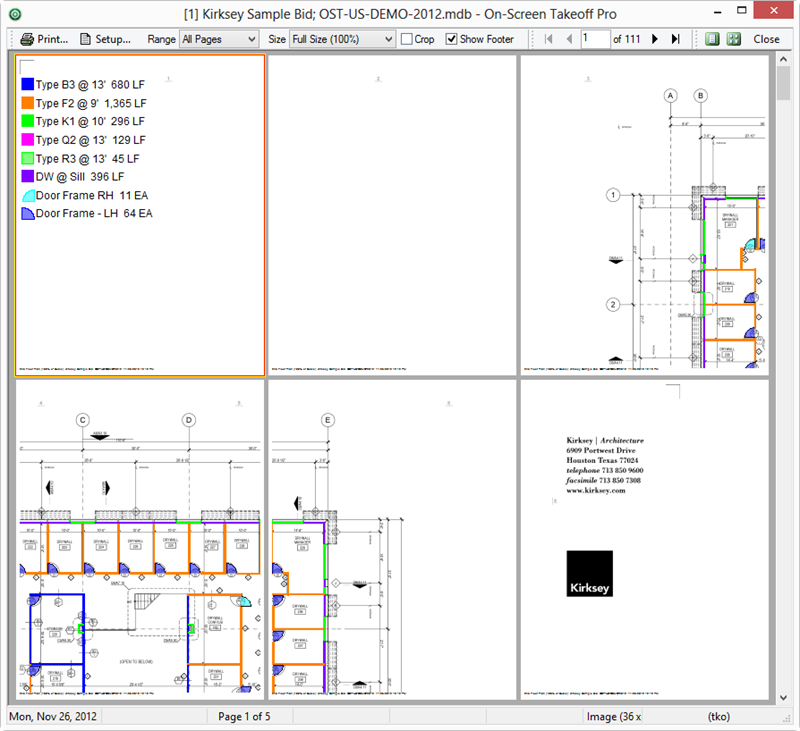
The Crop button doesn't crop an individual page - it allows you to select one page from a multiple page preview to print - think of it as 'Cropping' the Pages.
|
| |
