| |
| |
OST - 14.02.01 Price Using Excel - Selecting the Workbook
| Views: 1023 Last Updated: 11/04/2022 08:54 am |
0 Rating/ Voters
|
     |
| Be sure to rate this article 5 Stars if you find it helpful! |
Set a Bid to use Excel for PricingYou need to create a new Workbook in Excel or identify an existing Excel file to which you want to link this Bid. Only one Bid should be connected to any single Excel Workbook and a Bid can only be connected to a single Excel file. Set the Price Using field to Microsoft Excel (cell or name). Specify the location of your Excel Workbook - click the Lookup button  to locate the Excel Workbook file. to locate the Excel Workbook file. 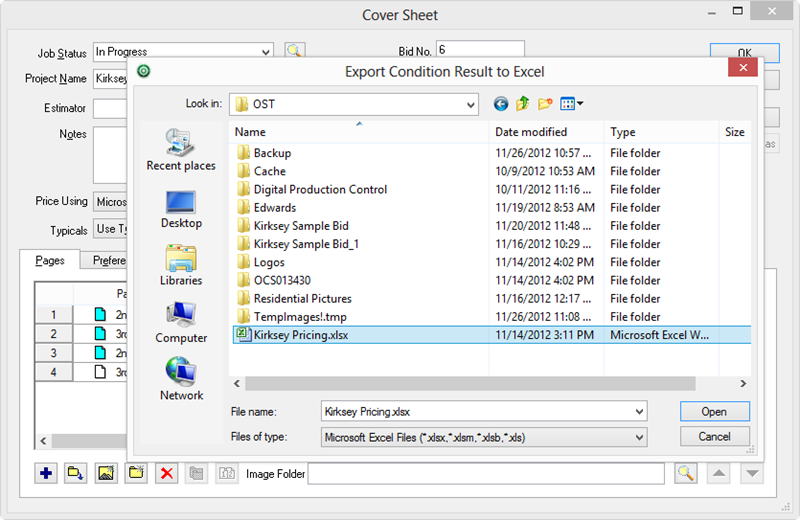
After you select the workbook, the Cover Sheet displays the path and file name. 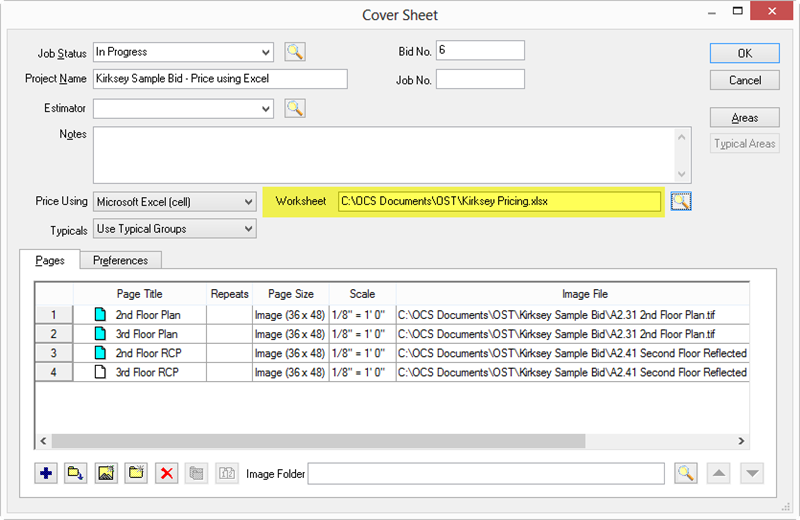
Click OK to save the changes to the Cover Sheet. Next, you link each Condition Quantity result to a specific cell or named range.
|
| |
