The way Typical Takeoff quantities display on the Takeoff Tab changes a bit depending on which Typical Takeoff is used (Areas, Groups, or Pages) and how the Takeoff Tab is grouped (by Zone, Page, Area, Type).
We discuss viewing Typical Areas in this article, viewing Typical Groups and Repeating Pages are discussed in the articles that follow.
Example of the Takeoff Tab without any Grouping or Typical View options selected:
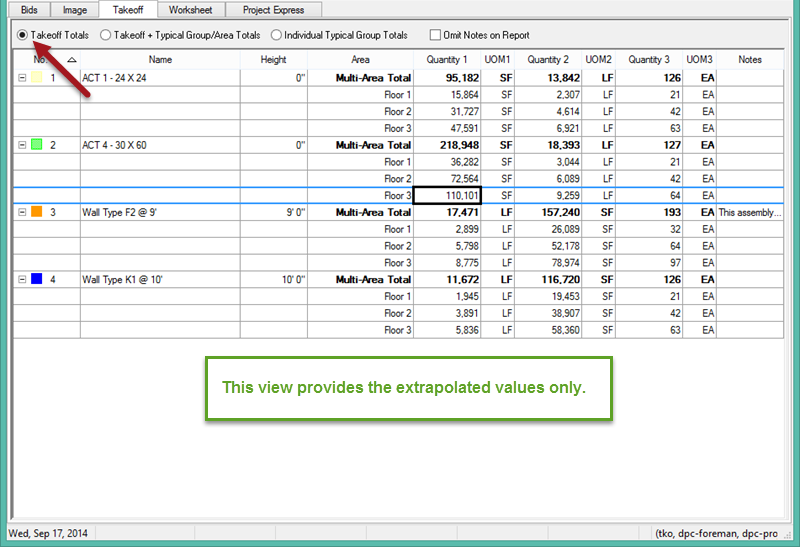
Notice, there is no indication that these quantities are produced by takeoff being assigned to a Typical Area.
Now let us look at the Takeoff Tab when the option "Takeoff + Typical Groups/Areas Totals" is selected.
When the Takeoff Tab is not grouped by Area, each Condition contained within a Typical Area is displayed at the top of the Tab with a light grey highlight and the Area column shows the Typical Area in which each Condition is used. To determine how many times the Typical Area is used, review the Typical Area Dialog Box from the Cover Sheet.
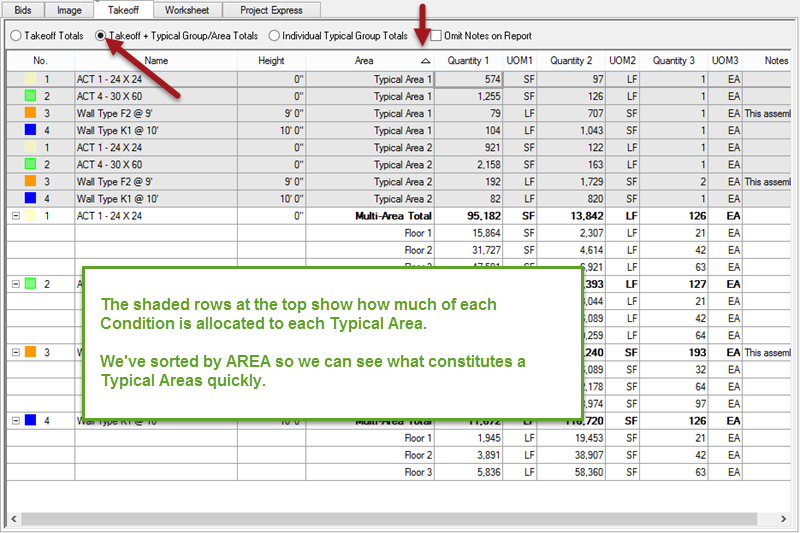
When the Takeoff Tab is Grouped by Area, each Typical Area is broken down at the top of the Tab showing what makes up a Single instance of the Typical Area. Then, the allocated Quantities are broken out by Bid Areas below.
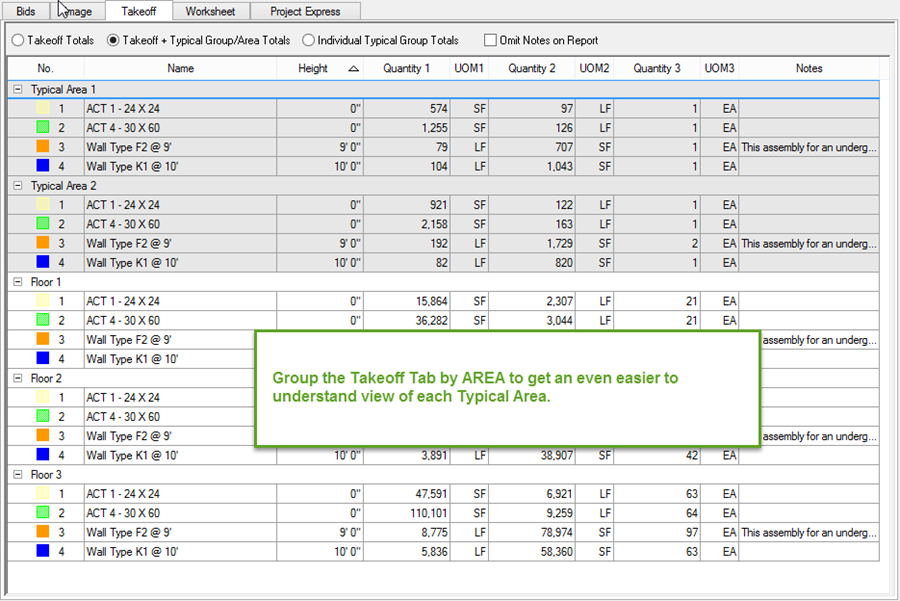
The option for "Individual Typical Group Totals" only works with Typical Groups, covered in the next article.
Experiment with the different grouping and view options. You can export this information and manipulate it in a spreadsheet program (such as Excel). See Related Articles for information on exporting information from On-Screen Takeoff
