A Typical Group Marker is a placeholder of sorts - it tells On-Screen Takeoff to apply, in the position where the marker is placed, the takeoff from inside the associated Typical Group Frame. The real takeoff is not actually on the page where the Typical Group Marker is placed, it only resides inside the Typical Group Frame - think of the takeoff you see next to a Typical Group Marker as an echo of the original takeoff. The group of takeoff (the Marker...) can be repositioned on the page but it is not possible to select a specific takeoff object associated with a Typical Group. You cannot edit or manipulate takeoff associated with a Typical Group Marker directly - you must modify the takeoff within the Typical Group Frame.
For example, in the screenshots below, the Typical Group is a wall and door (that's what is inside the Typical Group Frame). When a Typical Group Marker is placed, it is not possible to select just the door or just the wall - it is a Group of takeoff (actually, the Marker is a pointer or link to the actual takeoff). To edit takeoff associated with a Typical Group Marker, return to where the Typical Group Frame exists and edit the takeoff within the Typical Group Frame (shortcut - double click on any Typical Group Marker and the Image Tab returns to the Typical Group Frame).
A Typical Group is defined only by the takeoff contained with the Typical Group Frame, not the Frame itself. If you modify the takeoff contained within the Frame, Typical Group Markers remain in the position where they were originally placed however the takeoff associated with them changes. Changing the takeoff within a Frame may affect the alignment/position of the takeoff at each Marker, we recommend that you complete the takeoff to be contained by the Typical Group Frame before drawing the Frame and placing Markers.
Placing Typical Group Markers
Placing a Typical Group Marker is similar to performing Count takeoff (see Related Articles for a refresher on Count Takeoff).
- Select a Typical Group from the Conditions List (if you have not already drawn the Typical Group Frame, you will be prompted to do so...)
- Click once in the Image Window wherever this Typical Takeoff occurs - a Typical Group Marker appears.
By default, the takeoff associated with the Typical Group (in this case, the wall and door) is displayed along with the Marker, and the Marker itself is visible in the center of the takeoff. To hide the takeoff and only show the Marker(s), right-click on the Typical Group in the Conditions List and choose "Show Group Takeoff at Marker" to deselect this option. This hides the takeoff at the Markers but doesn't affect calculations in any way. No other Typical Groups are affected by this option.
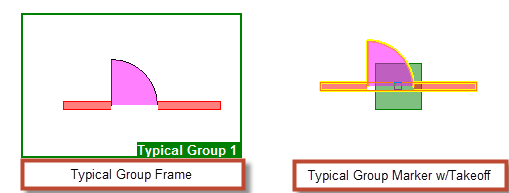
Each Typical Group Marker represents the takeoff inside of a Typical Group Frame. The Marker is the same color as the Frame. The Marker's shape is specified in the Typical Group Properties dialog.
Notes
- Each time a Marker is placed, the selected Typical Group's quantity increases by 1 in the Conditions List and the Condition Quantities (for the Conditions included in the selected Typical Group Frame) are updated depending on the number of Markers placed or removed on the page.
- Condition Quantities are subtotals for the current page only. To see Bid-level totals, review the Takeoff or Worksheet Tabs.
- Only changes to the actual takeoff within the Typical Group Frame affect all pages.
- If a Marker is placed close to the edge of the page, the takeoff still appears, but may be cut-off at the edge of the page - as long as the actual Takeoff Marker fits on the page, it is placed regardless of whether or not the associated takeoff objects fit.
Overlapping Typical Group Markers
Typical Group Markers may be placed on top of other Markers from the same or other Typical Groups as well as on top of other manual takeoff. When a Marker intersects or is completely enclosed within of a Typical Group Frame however, a warning displays.

Markers intersecting a Frame act as regular takeoff and are not considered part of the takeoff contained within the Typical Group Frame. Typical Group Markers (and the associated takeoff) are ignored by the Typical Group Frame (you cannot place a Typical Group Marker inside another Typical Group...).
Takeoff from multiple Markers from the same or different Typical Groups can overlap other Markers. This takeoff can also overlap Typical Group Frames. It is only when the actual Marker itself is on or in the Frame the warning notification is generated.
Jumping to a Typical Group Frame
To quickly review or edit the contents inside of a Typical Group Frame, double-click any Marker for that Typical Group.
The page where the Typical Group Frame exists is activated and the Frame is zoomed into focus.
To return to the previous location, click the Back button  .
.
