In the previous article, we showed you how to reassign to an existing Condition (single). If the Condition doesn't exist, of if you want to duplicate multiple Conditions and reassign their takeoff, use the Duplicate and Reassign function.
Let's say you've taken off a page, then realize you used the wrong Condition, perhaps you took off a 10' page using an 8' Condition, or maybe you copied takeoff from one page to a page that represents a different wall height. Instead of deleting what you've done and taking off the room again, just re-assign the takeoff to a new Condition with the correct properties.
Duplicate and Reassign Takeoff
Sometimes, all the takeoff on a page for Condition A needs to be reassigned to a new Condition but that Condition is not yet created. On-Screen Takeoff makes it easy to duplicate an existing Condition (A) (or multiple Conditions) and reassign all takeoff on the current page to the newly created duplicate(s). This is very helpful when copying takeoff from a page representing an 8' height for example, to a 10' floor. There is no need to build Conditions before reassigning takeoff - let On-Screen Takeoff do it for you.
- Right-click on any Condition in the Condition List for which there is takeoff on the current page
- Click on Duplicate and Reassign Takeoff.
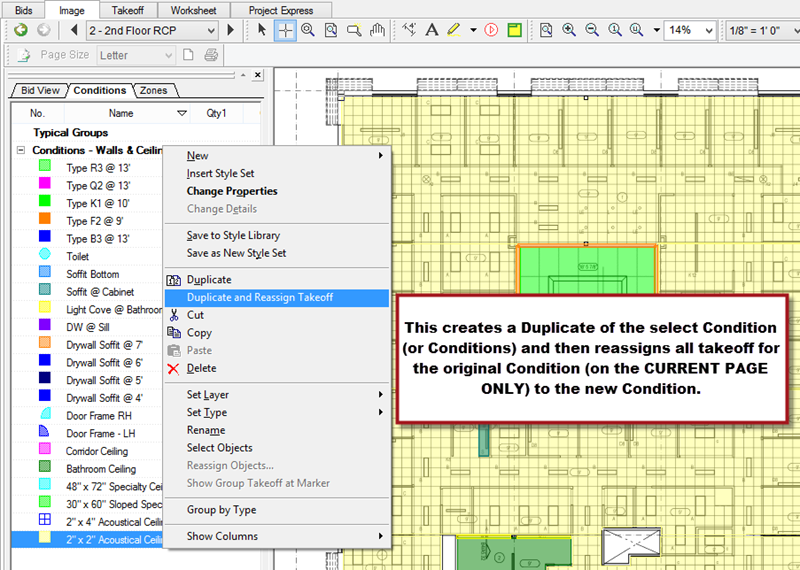
On-Screen Takeoff duplicates the original Condition (or Conditions) (assigning a new Condition Number and color), and then reassigns all the takeoff for the original Condition to the new one.
You can use this function on more than one Condition at a time!. Select multiple Conditions by holding down the <Ctrl> or <Shift> key and clicking each Condition. Then, right-click and select "Duplicate and Reassign". Each Condition is duplicated and its corresponding takeoff (on the current page) reassigned to the new Condition.
This is super handy if you copy and paste all the takeoff from a page that represents an 8' ceiling height to one that represents a 10' ceiling height, for example.
Next, open the Condition Properties for the duplicate Condition, and make whatever changes are needed (height, width, color, pattern, etc.).
Remember, reassigning
takeoff only affects the
takeoff objects on the
current Page.
