You can adjust how the Image Legend looks (the font, font size, color, formatting, etc.), ungroup it and adjust the individual Condition rows (covered in the next article), and reset it if all goes awry.
Formatting the Legend
Defaults for how the Image Legend is formatted when a new Bid is created are stored in Tools > Options Font/Colors tab. Changing the Defaults does not affect existing Bids.
To adjust the font/size of an existing Image Legend:
Select one or more items in the Legend - the Text toolbar appears, adjust format as needed.

By increasing or decreasing the size of the font or changing the Font or style, the Image Legend gets larger or smaller.
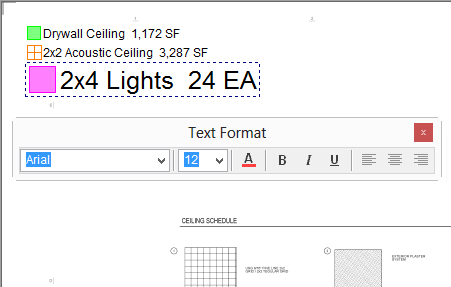
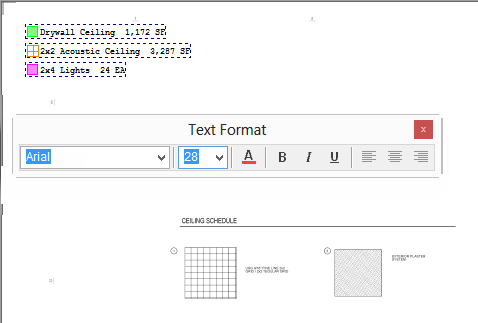
When you change the Image Legend font, On-Screen Takeoff prompts you to apply those changes to all pages in the project (the default is "YES").
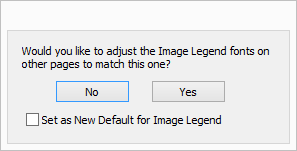
You can also click the "Set as New Default..." to update Tools > Options > Fonts/Colors with these new settings so they will automatically be applied to new Bids.
This dialog box only displays when the Image Legend is grouped. To 'suppress' this prompt for the current page, simply right-click on the legend and deselect the "Group Image Legend" option.
Resetting the Image Legend (to Default)
If you want to restore the Image Legend to its default location, grouping, and font.
- Right-click on any Image Legend component
- Select "Reset Image Legend" from the context menu
The Image Legend is restored to the upper-left corner of the Page with the default font and grouping settings.
Now, let us delve deeper into advanced, time-saving takeoff methods and functionality that makes your job, as estimator, easier and more efficient.
