When using the Image Legend, by default it opens in the upper-left corner of the plan and acts as a single object. If you are zoomed into the plan, you may not see the Image Legend - you need to pan to the upper-left corner of the plan. The Image Legend can be moved, broken apart, or the text formatted to make it easier to use.
Grouping and Ungrouping the Image Legend
By default, the Image Legend is grouped as a single object which makes it easier to move and format the entire legend. You can change the grouping of the Legend to allow you to move individual legend components around the Image view.
To ungroup the Image Legend into separate objects:
- Right-click anywhere on the Image Legend - the Context Menu displays
- Remove the option to Group Image Legend
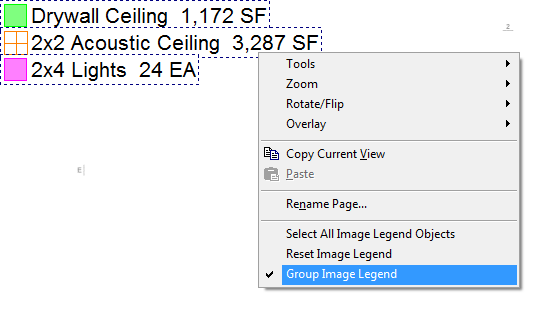
Now, each legend component (Condition, Quantity) can be moved and formatted independently.
Using the Select tool,
- You can select a single Image Legend component, or
- Drag a box around multiple items to adjust several components at once.
- You can drag select component(s) (those surrounded by dotted lines) to a different location on the Page (often times, users like to put a Condition's Image Legend component next to the actual takeoff, sort of as a label).
- You can edit the font for the select component(s).
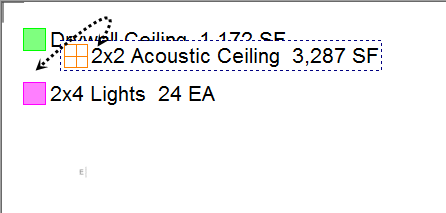
The selected items can be moved anywhere on the displayed image to provide emphasis to certain areas.
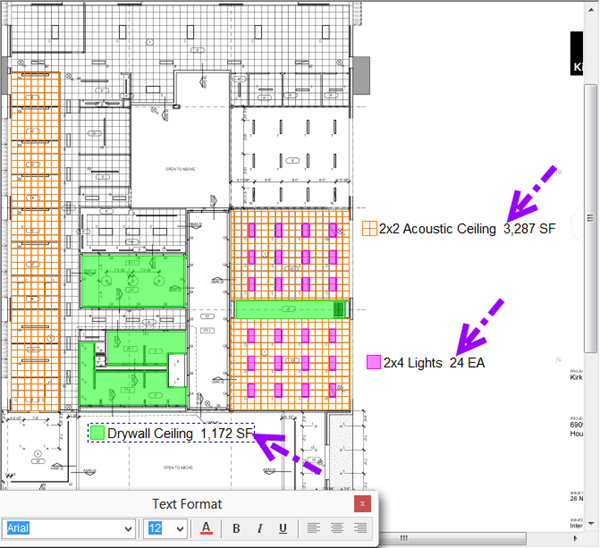
To prevent ungrouped
Image Legend objects from blocking the
plan or
takeoff, they are formatted with a transparent background, however, when the
Image Legend is "grouped", the background is opaque white.
Moving (repositioning) the Image Legend
Moving a Grouped (Default) Image Legend
To move the Image Legend from its default location (when it is grouped),
- Click on the Select tool

- Click once on the Image Legend to select it (look for the dotted line around the Legend)
- Drag and drop anywhere on the current page (moving the Image Legend when grouped (Default) is the same as moving any other object on the Image window - simply click on it and drag/drop it to the new location))
Moving an Ungrouped Image Legend
If the Image Legend is ungrouped, to move the entire Legend,
- Right-click on the Image view
- Click on Select All Image Legend Objects from the context menu, or
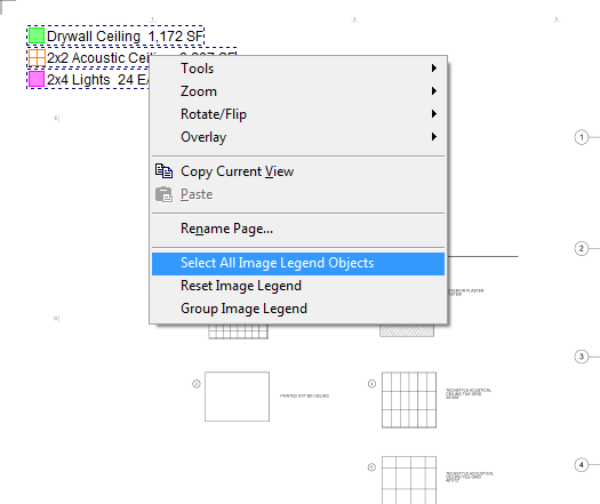
- Using the Select tool
 rope the entire Image Legend
rope the entire Image Legend
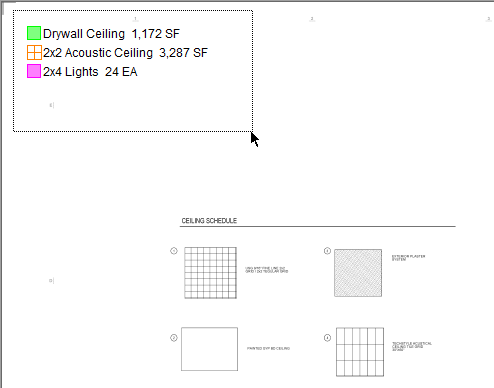
Once all Image Legend components are selected, drag them to the new desired location (or make whatever other changes you want).
Moving Image Legend Components Individually
To move each Image Legend object separately,
- Grab the Select tool
 .
. - Select a component by clicking on it.
- To select multiple objects, hold down the <Shift> key and click each Legend object (once to select, again to de-select).
- Drag the component(s) wherever you want on that Page.
Resetting the Image Legend (to Default)
If you want to restore the Image Legend to its default location, grouping, and font.
- Right-click on any Image Legend component
- Select "Reset Image Legend" from the context menu
The Image Legend is restored to the upper-left corner of the Page with the default font and grouping settings.
