When you turn on the Image Legend, Layers and Bid Areas affect what's shown in the Legend.
Layers
What you see is what you get.
If you turn off a Layer and hide the takeoff for any Conditions assigned to that Layer, those Conditions are removed from the Image Legend completely.
Bid Areas
In the Image Window
- Only takeoff objects assigned to the currently Active Area (as shown in the Area drop-down on the Settings toolbar) are printed. Even though takeoff located in other Areas is display on-screen in muted/grey, it does not print nor is it included in the Image Legend when printed. (What you see on-screen is not exactly what you get in this case). You can adjust this by right-clicking within the Image Window and unchecking "Filter Image Legend to Active Area".
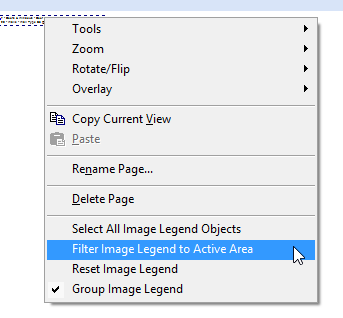
- The Context-Menu option for the Image Legend filtering only affects the on-screen display of the Image Legend, not what's printed.
Print
When you Print a Page that shows the Image Legend, Conditions and takeoff not in the currently Active Area (the Bid Area shown in the Areas drop-down) are not included in the print out of the Image Legend. You can adjust this in Tools > Options by removing the checkmark for "Enable Active Area filter in Print Preview".
- Remember, the Context-Menu option for the Image Legend filtering only affects the on-screen display of the Image Legend, not what's printed.
Examples
Bid Area "Floor 1" selected, three of the objects are not in "Floor 1" Bid Area so they are 'muted' on screen however, their quantities are still shown in the Image Legend.
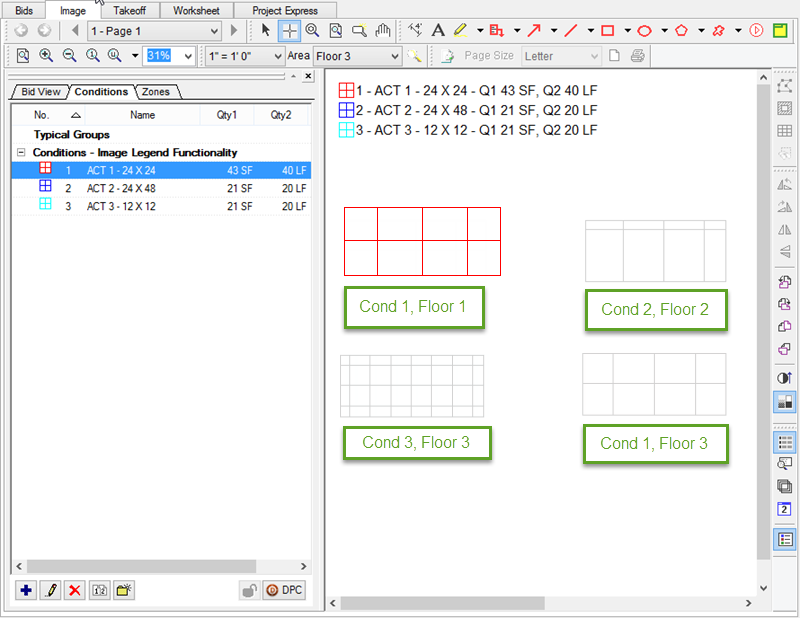
The Print Preview shows the Legend but the quantities for Conditions are adjusted to reflect takeoff not included in the Current Area (Condition 1 shows 21 SF instead of 43 because 1/2 of its takeoff is assigned to a Different Area!). You will also note that the takeoff objects not in the Current Area are not shown in the print preview either...
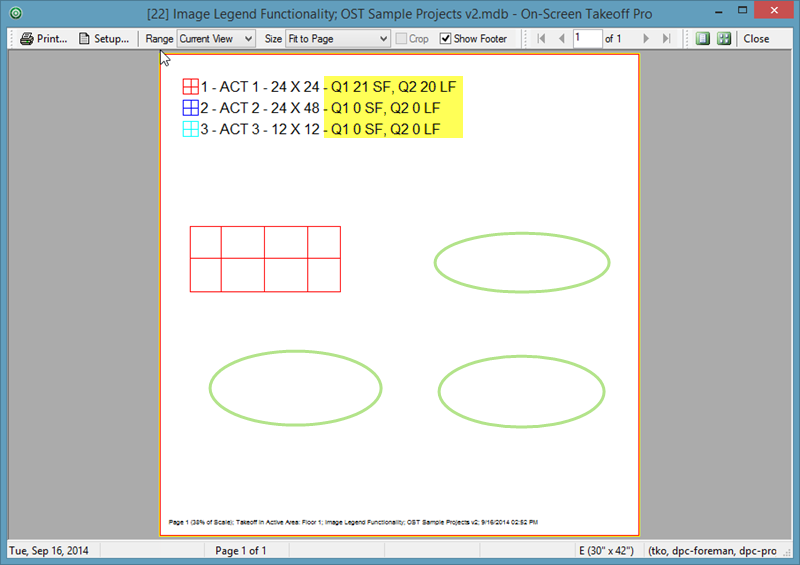
Now, close the Print Preview.
Right-click on the Image Legend and select "Filter Image Legend to Active Area" ...
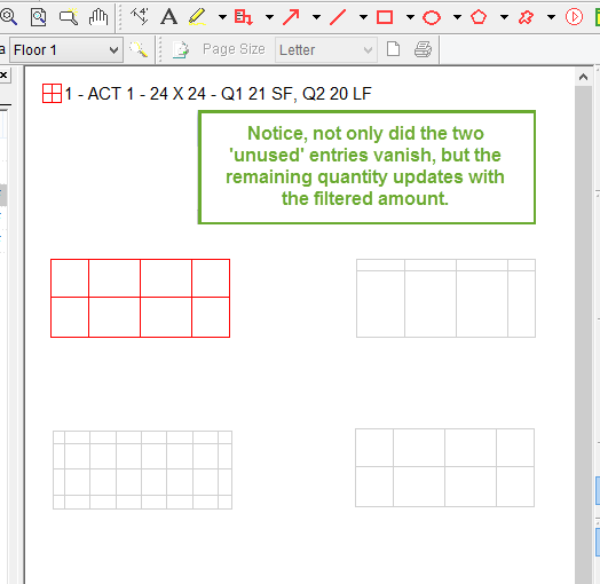
Now, when you print this Page, the Image Legend on the Image window and the Print out looks the same...
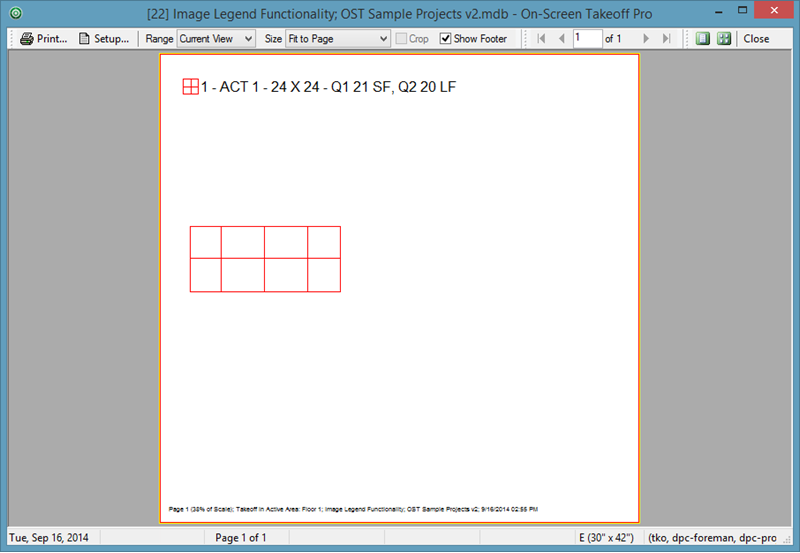
See Related Articles for information on how Bid Areas and Layers affect what gets printed.
