| |
| |
On-Screen Takeoff - 08.08.01 Selecting What To Show on the Image Legend - OST
| Views: 1456 Last Updated: 11/12/2024 09:27 am |
0 Rating/ 1 Voters
|
     |
| Be sure to rate this article 5 Stars if you find it helpful! |
By default, the Legend lists the Condition Name, Condition Number, takeoff appearance, and Quantity 1 result. You can set these defaults in Tools > Options, see Related Articles for more information on setting defaults.
To select what to hide/show in the Image Legend for a bid,
- Open the Cover Sheet and click on the Preferences tab
- Select the Quantity or Quantities you want to show in the Image Legend
- Select whether to show Quantity Label, Condition Number, and Condition Type
- Set which column to use as the Sort order (Condition Number, Name, or Condition Type)
- Click OK to close the Cover Sheet
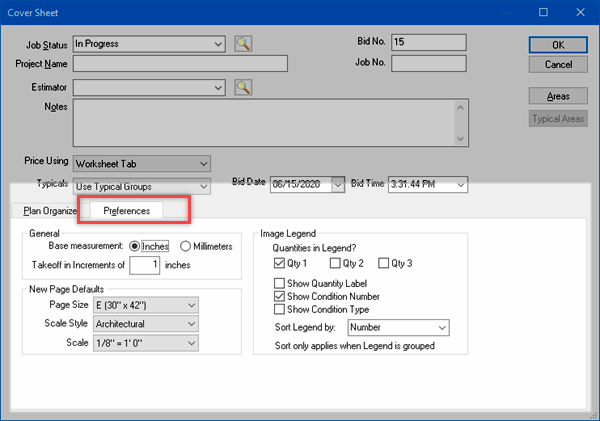
Remember, this affects just this bid, but every Page in this bid.
|
|
|
