Although it is neither Takeoff nor Annotation, this seemed like the best place to discuss the Image Legend.
On-Screen Takeoff provides the option of using an Image Legend that can be viewed and printed on plans. The Image Legend displays every Condition used on a particular page and can include (optionally) the Condition Quantities (per page) and Condition Type.
When the Image Legend is displayed, it appears on all pages in the project (the Legend cannot be turned 'on' for some pages and 'off' on others).
The Image Legend displays only the Conditions and Quantities for Conditions on Active Layers (layers set to "Show"), see Related articles for more information on toggling layers on/off.
Show the Image Legend
To show the Legend in the current Bid, from the Image Tab:
- Click the Image Legend button
 in the View toolbar, or
in the View toolbar, or - Click View > Image Legend
The Image Legend appears in the upper left corner of the Image window on all pages in the project.
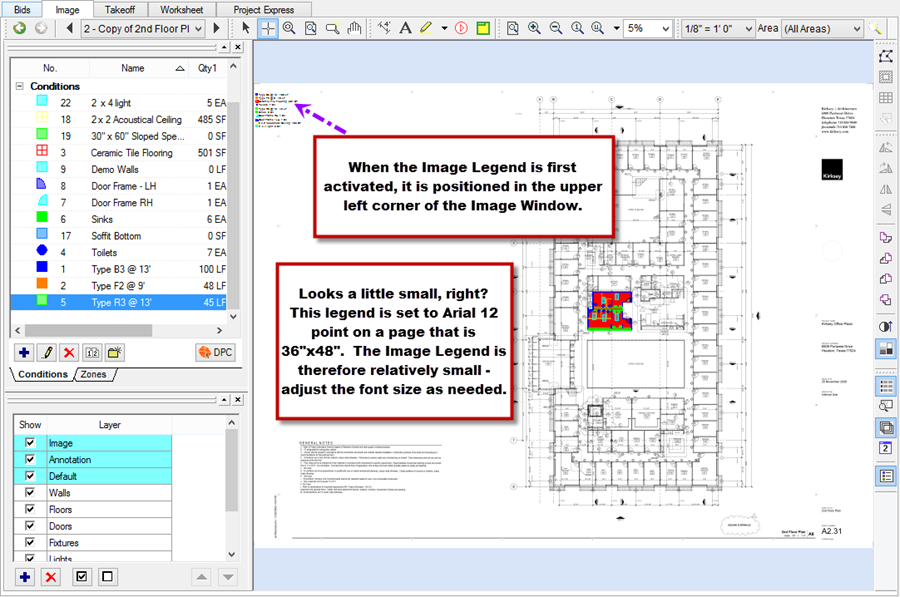
If you are working on a large Page (Architectural sized), the Image Legend may be fairly small, by default.
You can adjust the Image Legend in this bid (see the next articles), and set default Options for future Bids, see Related Articles.
Hide Image Legend
To Hide the Image Legend:
- Click on the Legend icon
 or
or - Click View > Image Legend
The Image Legend will no longer be displayed on any page in the project.
