| |
| |
On-Screen Takeoff - 08.04 Annotations - Highlighter Tool - OST
| Views: 346 Last Updated: 11/12/2024 10:50 am |
0 Rating/ Voters
|
     |
| Be sure to rate this article 5 Stars if you find it helpful! |
The Highlighter Tool can be used to call special attention to a section of the Plan, just like using a highlighter marker.
Highlighting a part of your Plan or TakeoffThere are 48 colors you can choose for the Highlighter accessible by clicking the drop-down arrow. 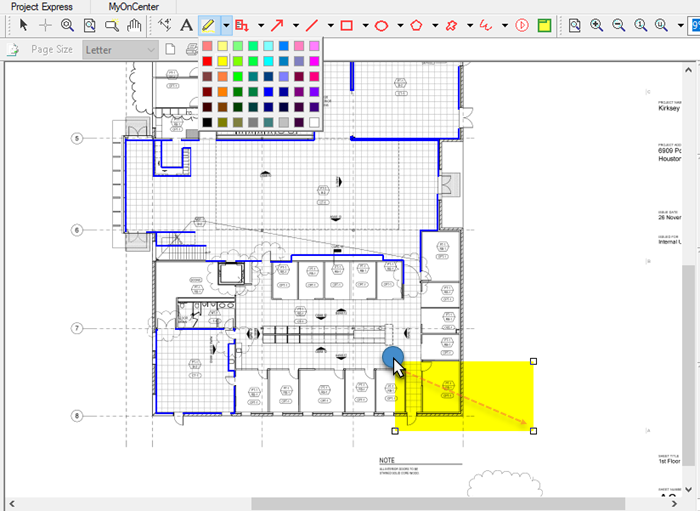
After you select the color you want to use (yellow by default, but that can be changed in Tools > Options Font/Colors - see Related Articles for details), - Click on the Highlighter tool
 - Click on the plan and drag diagonally away from the starting point to draw a rectangle
- Release to finish
See Related Articles for information on editing Annotation after you draw it.
|
|
|
