Once you've drawn a Zone or Zones (see previous article for a refresher) there may come occasion for you to reuse that Zone (exactly as drawn) someplace else in your project. On-Screen Takeoff makes it easy using Copy and Paste (CUT is not supported, only COPY).
First, draw your Zone (or Zones). We are going to continue with the example from the Related article where draw zones to split up the takeoff on the RCP between PHASE 1 and PHASE 2.
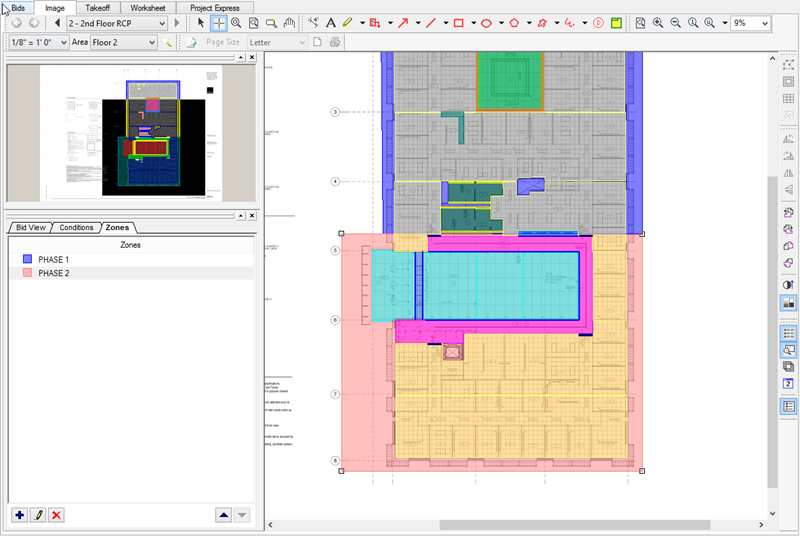
Now, on the Floor Plan of this project, the same zones are needed, in the same positions. So, let us copy and paste the Zones to the Floor Plan...
Hold down the <SHIFT> key on your keyboard and click the first drawn Zone (the Zone takeoff object, not the Zone itself). While holding down <SHIFT> click on the second drawn Zone, then right-click and select COPY:
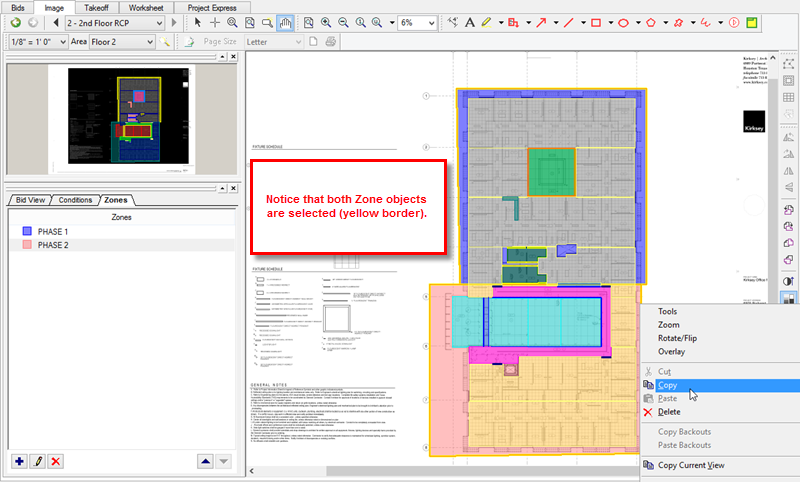
Now, navigate to the page where you want to paste these zones and right-click within the Image Window.
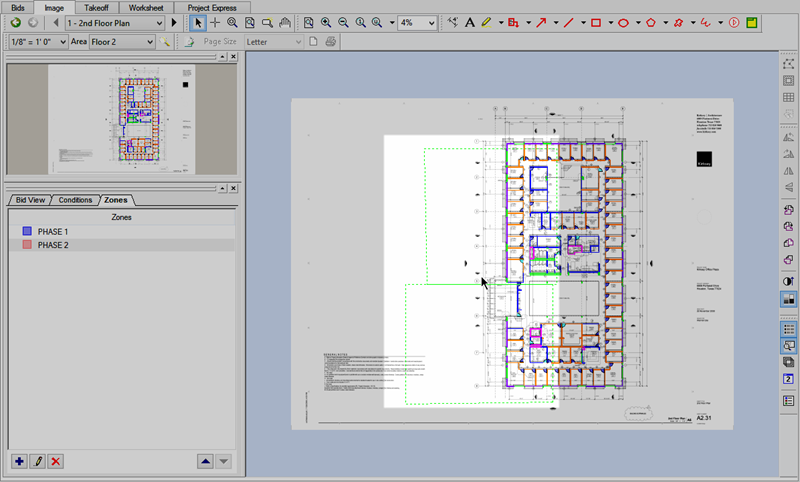
Notice that an outline of the copied Zones is shown (the green, dotted line) that allows you to position the Zones exactly where you want them pasted.
Once you've positioned them where you want them pasted, click once.
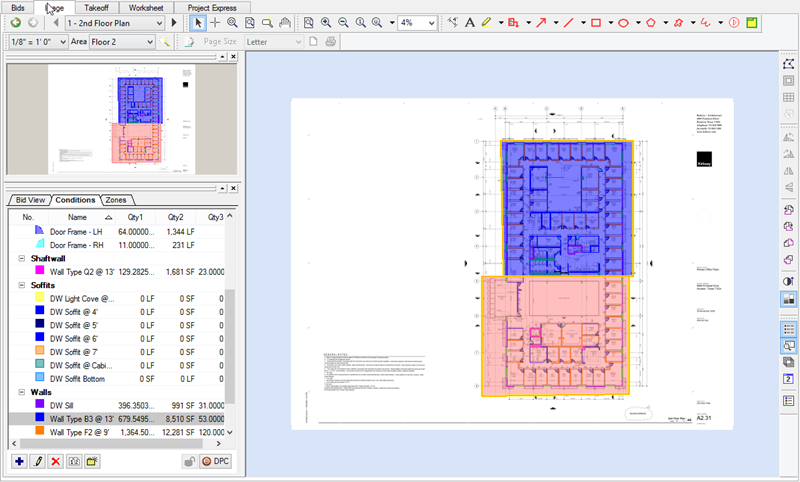
The Zone(s) are pasted and your takeoff can now be broken out by Zones on the Takeoff Tab...
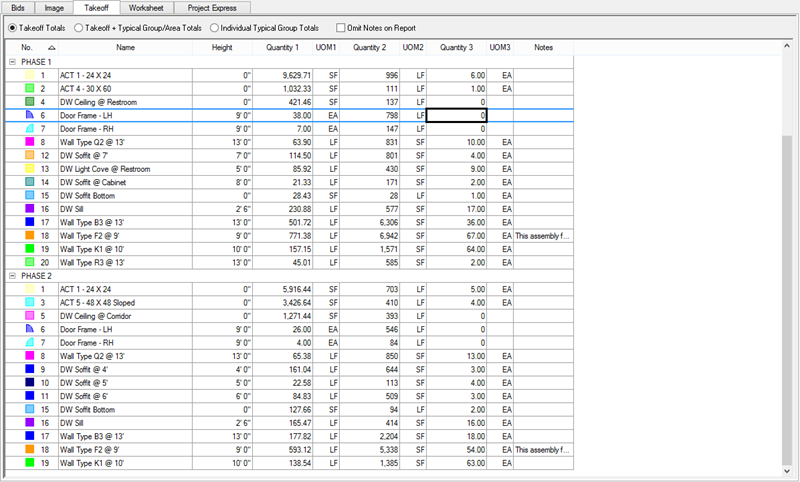
You can 'reuse' what you've already copied by right-clicking near subsequent locations and selecting Paste again, then position the cursor where you want the Zone(s) positioned.
