You can manually set the length of any linear object.
There are two ways you can set the length of a Linear object:
- Set the Segment to a particular length after you've drawn it. The object's visual size adjusts, based on the Page Scale.
- Set a Condition to "Manual Length Entry (not to scale)" - the segment drawn does not resize if you change its length and may not match your plans.
When you use the "Manual Length Entry (not to scale)" option, Linear segments are not drawn to scale.
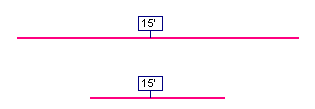
In the example above, notice that both segments are assigned the same length although they are not equal size, visually.
Setting the Length of a Single Linear Object (to Scale)
To manually enter the length of any segment,
Click the Select tool 
Select the segment
Right-click on the selected segment and click Set Length...

A measurement box is added to the piece of takeoff allowing entry of a specific length
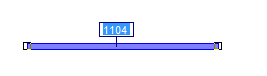
Enter in the value for this using standard measurement entries
This sets manual length entry for a single segment and resizes the takeoff object, according to the Page Scale.
Setting a Linear Condition to "Manual Length Entry (not to Scale)"
When creating a Linear Condition, it can be configured so every segment drawn requires a manual entry for length. On the Advanced Tab within Condition Properties, place a checkmark in the "Manual Length Entry (not to scale)" option, see Related articles for more information on setting up Linear Conditions.
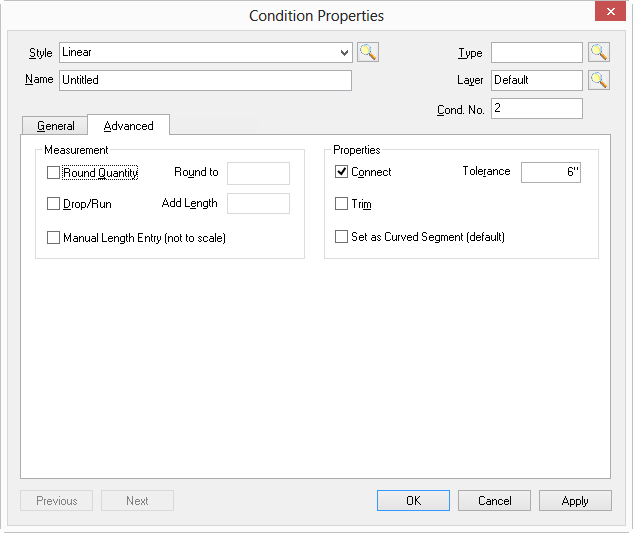
Each linear takeoff object you draw will include the length entry box above or next to the linear segment.
Remember, when the Condition is setup as a "Manual Length Entry (not to scale)", drawn objects may be a different size visually, but have the same lineal dimension.
