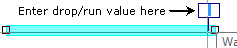A Drop/Run accounts for additional material needed when taking off objects such as plumbing fixtures and electrical items. The Drop/Run accounts for the vertical run necessary to reach the intended outlet, sink, or fixture.
Applying a Default Drop/Run Value to Linear Objects
Linear Conditions can be setup to apply a specific Drop/Run value to every segment drawn. If each (or most) segments requires the same Drop/Run value, enter a value in "Add Length" and On-Screen Takeoff will add a drop-run box to each object with the default value inserted.
Even though this default value is entered into the Drop/Run box automatically, you can always change or deleted the value after
drawing the object. Entering a default "Add Length" value
after performing
takeoff does not update existing
takeoff objects, just objects you draw after changing the setting.
- Open the Conditions Properties dialog and select the Advanced tab
- Place a check in the box next to "Drop/Run" in the Measurement field
- Add the desired Drop/Run length in the "Add Length" box (in the example, a 1'6" drop/run)
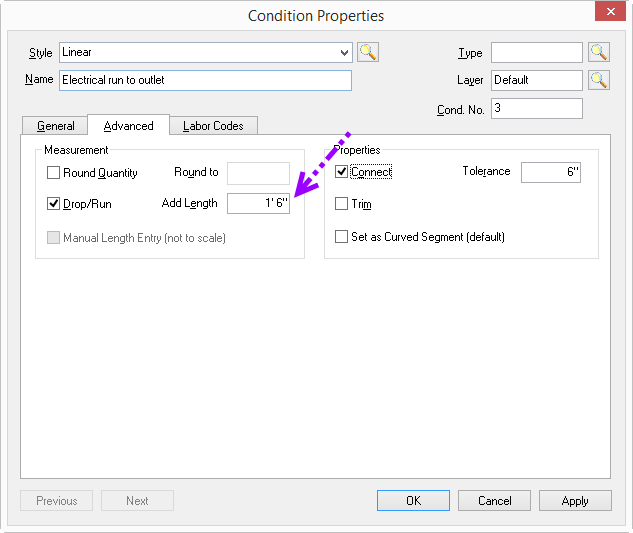
Now, every takeoff object drawn with this Condition will show a A "Drop/Run" box with a value of 1'6". You can always change the value on a segment-by-segment basis. Just click on an object's Drop/Run box and enter a new value - only that single takeoff object will be affected.
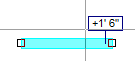
To change a Drop/Run for all future takeoff objects, edit the Condition Properties and change the drop/run value. Remember, existing objects will not be affected by changing the default value for Drop/Run, however, if you uncheck the "Drop/Run" option in Condition Properties, you will remove all Drop-Runs previously applied (if you re-enable the option, previously set Drop/Runs will be restored).
Entering a Manual Drop/Run Value per Segment
To add a Drop/Run value to specific segments, or to apply a different Drop/Run value for each segment, setup the Condition to add the Drop/Run box but leave the "Add Length" box blank.
- Open the Condition Properties dialog and select the Advanced tab
- Place a check in the box next to "Drop/Run" in the Measurement field
- Leave the "Add Length" field empty

Now, when you draw segments with the Drop/Run box checked and no value set, a small box appears next to every segment of that Condition
- Select the value box and enter any value for each segment...