If there is no scale present on an image/plan or if the scale indicated is not correct when you try to verify it (next article), On-Screen Takeoff can Calculate Scale based off some marked linear on the drawing.
We do not recommend changing the scale of a page after you have drawn takeoff because On-Screen Takeoff may not be able to resize all takeoff correctly. The new scale may cause some takeoff to extend outside the page or it may objects may not be able to resize because of related or connected objects. It is vital that you set/calculate and verify scale before drawing takeoff.
When working on a bid that includes child bids, you are prevented from changing the scale if the program identifies that there is takeoff on this Page in a child bid (or the base bid if you are in a child bid).
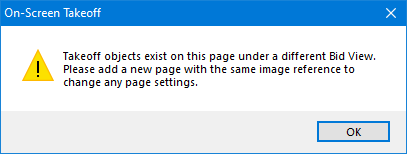
To Calculate Scale (Using a Known Linear)
On the Image Tab, locate and zoom into a line on the drawing that is labeled with its dimension (a "known linear"). We recommend using the longest known linear on a project plan possible to calculate the most accurate scale.
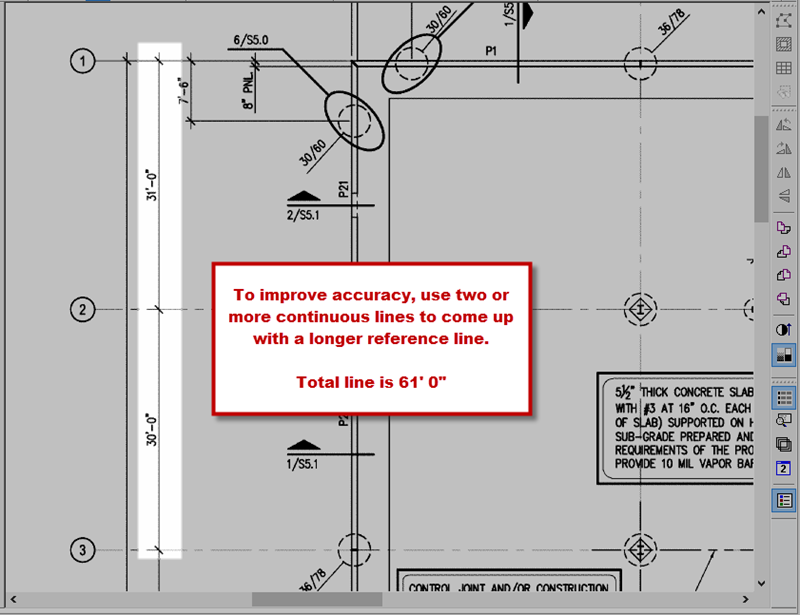
Click Edit > Calculate Scale - the Calculate Scale dialog opens.
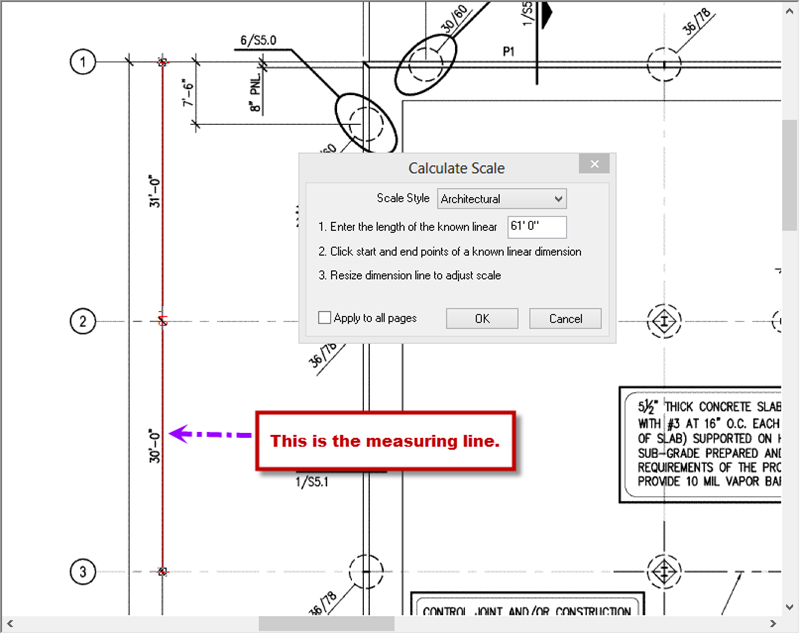
Select a Scale Style (Architectural, Civil or Metric)
Enter the length of the known linear object, as displayed on the image
For Imperial measurements, the quantities are entered in feet and inches
- For 25', enter "2500", which is 25 feet, 00 inches
- For 100' 6", enter "10006", which is 100 feet, 06 inches
For Metric measurements, the quantity is entered in millimeters
- For 1 meter, enter "1000"
- For 25 meters, enter "25000"
While the Calculate Scale window is still open, click the starting point for the known linear, hold down the mouse button, and draw to the ending point. A red line, labeled with the dimension entered for the known length, traces your movements.
Notice this drawn line does not show the fractional dimension - the drawn line's label is rounded up to the nearest whole inch but the calculations are based on what is entered in the measure box
The scale automatically adjusts in the Calculate Scale window which may not match the scale indicated on the drawing (it may be only fractionally different).
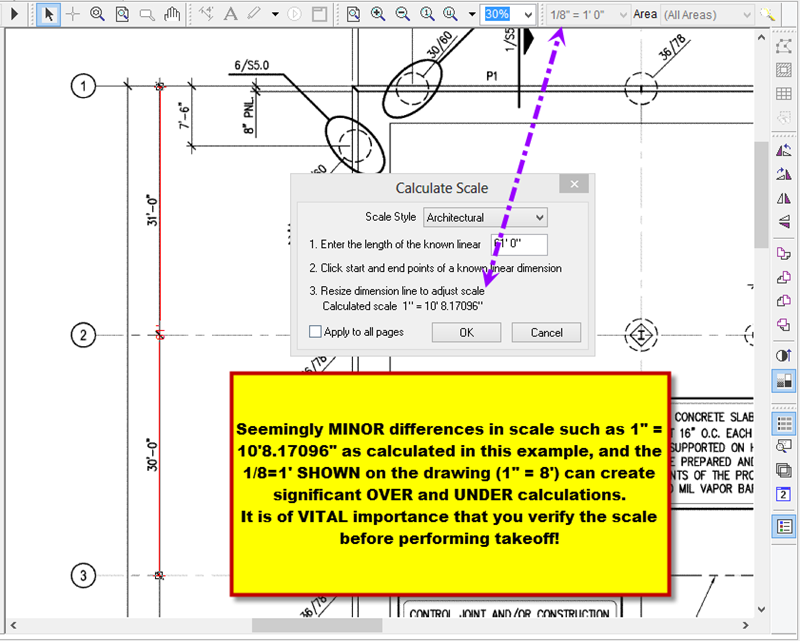
Click the "Apply to all Pages" option if you know that this is the scale for all Pages in your Project (but be sure to verify scale on each page before drawing any takeoff).
Click OK to accept the new scale. Before you go any further, though, double-check your Scale.
