Inserting a Style Set into a Bid creates a Condition for each Style stored within the Set. You can "drop" one or more Styles Sets into a Bid to create 10, 20, or 200 or more Conditions with just a couple clicks of the mouse.
To insert a Style Set into a Bid,
- Right-click anywhere in the Conditions window and select Insert Style Set
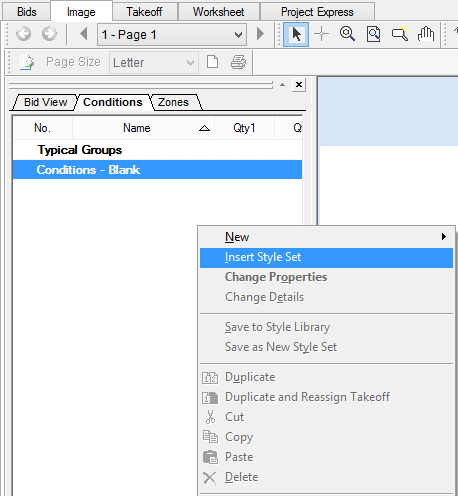
The Condition Styles and Sets dialog opens,
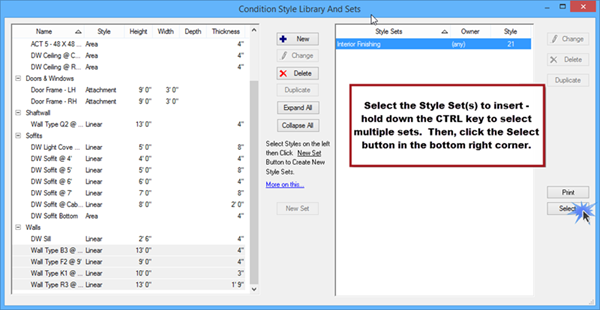
- Select (click once) the Style Set(s) to insert and click Select. (To select multiple Style Sets, press the <Ctrl> or <Shift> key while you make your selections, and then click Select.)
On-Screen Takeoff creates a Condition for each Style contained within the selected Style Sets. Once the new Conditions are created, you can modify them to suit your current needs. Changing a Condition created from a Style (or Style Set) does not affect the Saved Style or the Style Set unless you save the Condition back to the Style Library and overwrite the existing style.
You also can update a Style or Set from the Master Menu by - click Master > Style Library and Sets. - this only affects future Conditions created from these Styles/Sets, existing Conditions are never affected by changing Styles or Style Sets. See Related Articles for more information.
Now that you've created one or more Conditions, you can use those Conditions to draw takeoff, but first, it is crucial that you set and verify Page Scale.
