| |
| |
On-Screen Takeoff - 04.02.15 Image Tab Text Format Toolbar - OST
| Views: 73 Last Updated: 12/19/2024 02:15 pm |
0 Rating/ Voters
|
     |
| Be sure to rate this article 5 Stars if you find it helpful! |
The Text Format Toolbar is an on-demand toolbar and is only visible when a text-enabled object is selected - for example, after creating a Text Annotation, Style label, or selecting the Image Legend.
The Text Format Toolbar can be docked, however it hides when a text object is not selected, although it remembers its docked location. The Text Format toolbar only displays when you click on the editable text of an object; for example, if you click on a Dimension Line or piece of Area takeoff that's displaying a label, the Text Format toolbar will not display, however, if you click on the text label of a Dimension Line or an Area takeoff object, then the toolbar displays.
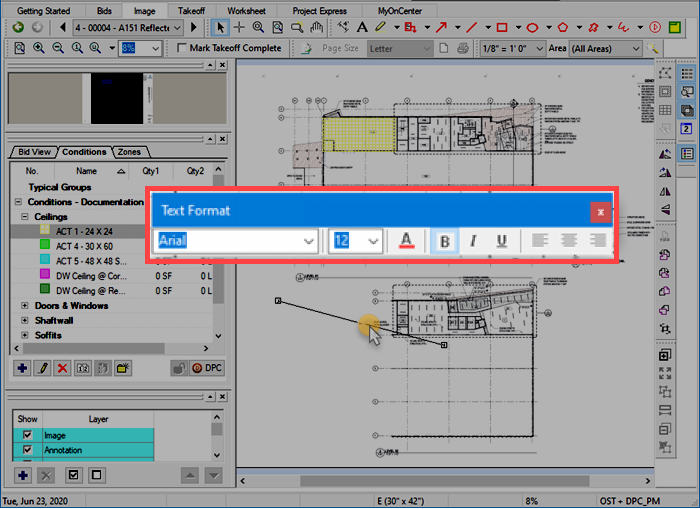
Text Format toolbar showing because we selected (clicked on) a Dimension Line
|
Button/Control |
What it does/What it means... |
 |
Select font |
 |
Select font size |
 |
Select font color |
 |
Makes text bold |
 |
Makes text italic |
 |
Underlines text |
 |
Aligns text to the left, center, or right of the textbox |
|
| |
