| |
| |
On-Screen Takeoff - 04.02.14 Image Tab Quick Takeoff Toolbar in PlanViewer Mode - OST
| Views: 1127 Last Updated: 12/19/2024 02:15 pm |
0 Rating/ Voters
|
     |
| Be sure to rate this article 5 Stars if you find it helpful! |
The Quick Takeoff Toolbar is available to PlanViewer (no license) users (and Digital Production Control users with a DPC-Foreman license only). With these tools, a user is able to take simple linear, area, or count measurements but these quantities are not stored in the project (when you switch tools or leave the page, the values are cleared).
These Quick Takeoff tools are not available to Takeoff license holders because you are able to perform takeoff that gets saved. See Compare On-Screen Takeoff (OST) and PlanViewer (PV) for more information on features contained in On-Screen Takeoff and PlanViewer. 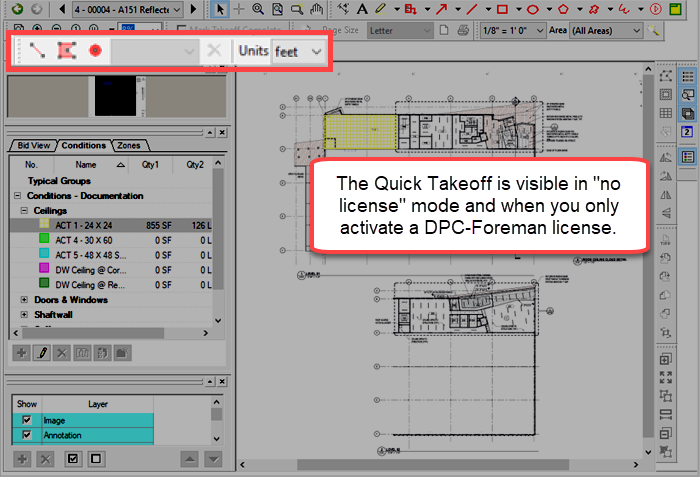
| Button Icon | Description | What it does/What it means... |
|---|
|
 | Line | Measure a linear object or objects |  | Area | Measure area objects |  | Count | Count a number of objects |  | Quantity | Indicates measurement quantity |  | Delete | Deletes all measurements |
| Units | Select unit of measure to us |
Quick Takeoff ResultsQuick Takeoff Quantities are cleared when you: - Select a different measuring tool (go from the Lines tool to the Areas tool, for example)
- Switch Pages
- Open a different Project/Bid
- Close the On-Screen Takeoff PlanViewer
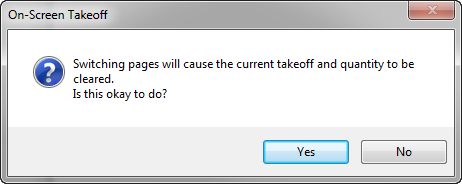 The Quick Takeoff Toolbar is only active when the product is in PlanViewer (no-License) mode or in a Bid that has been 'flipped' to DPC mode and the user only has a DPC-Foreman license. If you are a takeoff-licensed user, you have access to many more robust takeoff (measuring) tools whose results are saved to the database.
|
| |
