| |
| |
On-Screen Takeoff - 04.02.11 Image Tab Rotate and Flip (Takeoff) Toolbar - OST
| Views: 1088 Last Updated: 12/19/2024 02:16 pm |
0 Rating/ Voters
|
     |
| Be sure to rate this article 5 Stars if you find it helpful! |
The Rotate/Flip (takeoff) Toolbar provides options for changing the way images and/or takeoff is displayed on the screen. This it only changes how On-Screen Takeoff displays the takeoff on the current page, not the Image - if you want to rotate the Image and takeoff, see the previous article. 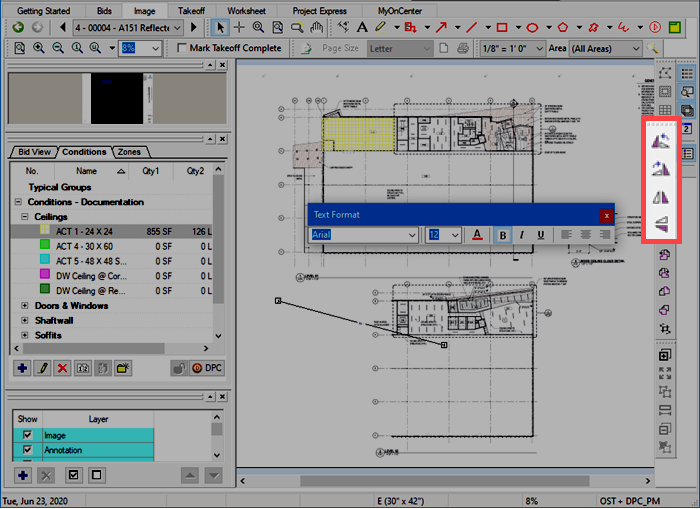
By default, this toolbar is docked on the right-side of the application, adjacent to the Image toolbar. | Button Icon | Name/Description | What it does/What it means... |
|---|
 | Rotate Takeoff Left | Rotates selected takeoff to the Left (counter-clockwise along the select takeoff objects' combined centerpoint) |  | Rotate Takeoff Right | Rotates selected takeoff to the Right (clockwise along the select takeoff objects' combined centerpoint) |  | Flip Takeoff Horizontal | Flips selected takeoff Horizontally (along the select takeoff objects' combined vertical centerline) |  | Flip Takeoff Vertical | Flips selected takeoff Vertically (along the select takeoff objects' combined horizontal centerline) |
Cannot Rotate WarningIf rotating the selected takeoff object(s) would cause them to fall or extend off the Page, OST generates an error and will not allow you to rotate the takeoff. 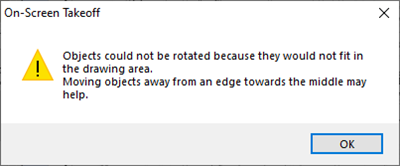
You can try to move the object(s) closer to the middle of the Page and then rotate, or delete them and re-draw them in the correct orientation.
|
|
|
