| |
| |
On-Screen Takeoff - 04.01 Image Tab - The Image Window (Plan viewing, markups, or drawing window) - OST
| Views: 437 Last Updated: 11/08/2024 11:22 am |
0 Rating/ Voters
|
     |
| Be sure to rate this article 5 Stars if you find it helpful! |
On the Image Tab, the Image Window (aka the "paint desk" or "plan view window" or even the "takeoff window") is where plans (drawings, blueprints, specs, etc.) are displayed and where your draw and edit takeoff (measurements) and annotations (plan markups).
You can undock the Pan, Conditions, and Layers windows to make the available "real estate" bigger for the Image Window.
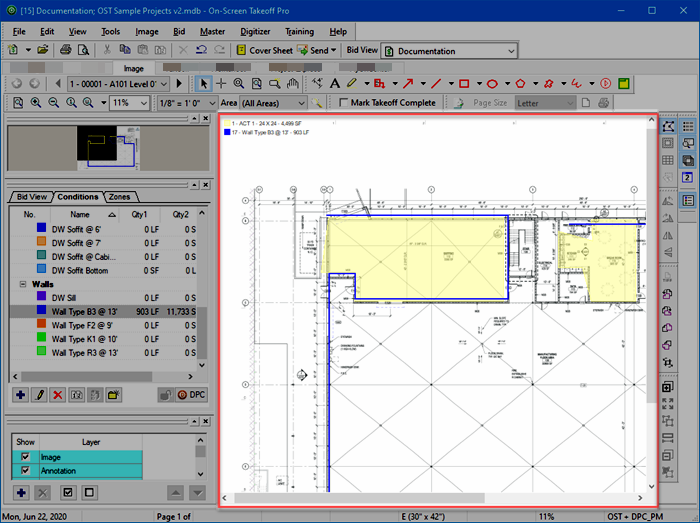
There is a lot going on here! In the next several articles, we cover every dockbar/window, every toolbar, and every tool available in detail.
|
|
|
