You can create Alternates and Change Orders from the Bids Tab or from the Image Tab of an open Bid.
Creating a Child Bid on the Bids Tab
- Select the Bid under which you want to create the child Bid.
- Click File > New > Alternate or Change Order, or
- Click the New button
 and select "Alternate" or "Change Order".
and select "Alternate" or "Change Order".
The appropriate Cover Sheet displays (see below).
Creating a Child Bid from the Bid View tab on the Image Tab
When you're working in a Bid already, you can create a child bid right from the Image Tab.
In the Conditions Window, there are three tabs: Bid View, Conditions, and Zones (by default, the Conditions tab opens whenever you open the Image Tab).
Click on the Bid View tab.
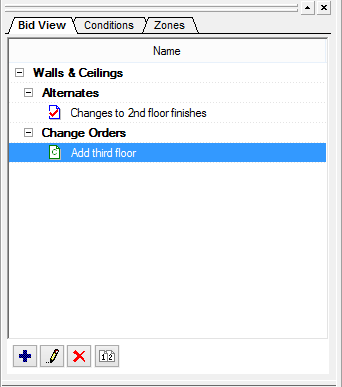
- Click on either the Alternates or Change Orders header (whichever you want to create).
- To create the alternate or change order, click the blue Add button
- Shortcut: just double-click on the Alternates header to create an alternate and the Change Order header to create a change order.
The appropriate child bid is created and the appropriate Cover Sheet opens so you can edit the details.
The Alternate and Change Order Cover Sheets
When you create a child bid, either the Alternate or Change Order Cover Sheet appears...
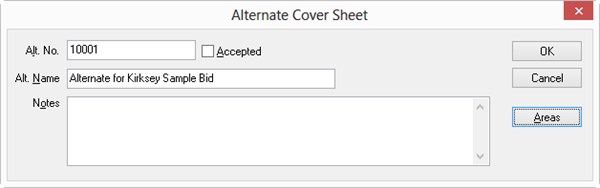
Alternate Cover Sheet
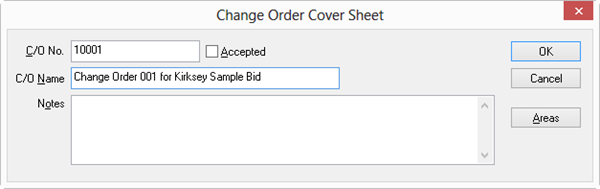
Change Order Cover Sheet
Fill in the fields, only the Name is required.
|
Field or Control |
What it does... |
|
Name |
Enter a name for the Alternate or Change Order - limit: 75 characters. Required field.
Names must not include Special Characters such as #, % or and -, any of the '< Shift> + Number' combinations or any brackets or back/forward slashes; only standard alpha-numeric English characters should be used. See CLS - File Path and File Name Character Limitations for more information. |
|
Alt - C/O No. |
Can be a number or an alpha-numeric entry. When creating Change Orders and Alternates, limit the length of the "No." field to 25 characters or less.
Shown as the "Job No." on the Bids Tab. |
|
Areas |
Bid Areas from the Base Bid are shared with all child bids - if you add additional Bid Areas to a child bid, they are visible in the Base Bid and all other Child Bids. |
|
Accepted |
- Accepted Alternates add or deduct takeoff quantities from the Base Bid when the Bid is exported to your estimating system. Alternates typically are priced during the bidding stage of a project and are included in the Contract price.
- Accepted Change Order takeoff quantities are always tracked separately from the Base Bid's. A Change Order is a change to the original contract.
|
|
Notes |
Document important information about the Alternate or Change Order here. |
Click OK to exit the Cover Sheet.
The Alternate or Change Order appears beneath the base Bid on the Bids Tab...
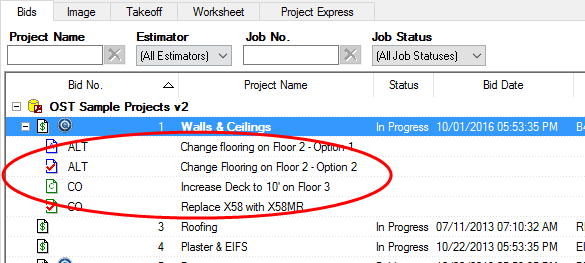
and and on the Image Tab, in the Bid View tab...
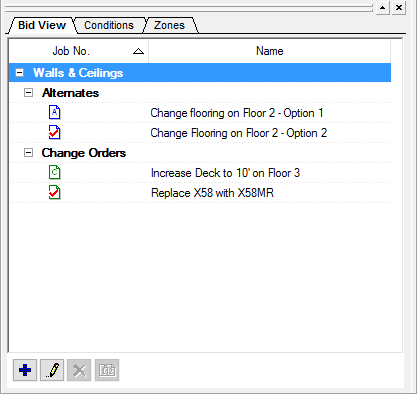
and in the Bid View drop-down (all program Tabs)...
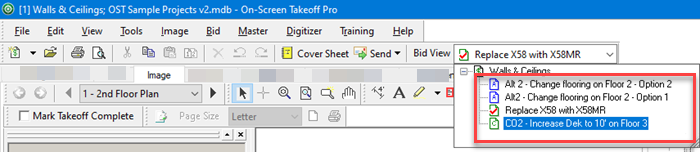
Child Bids are sorted in the same order as Base Bids on the Bids Lists although they always remain 'parked' under their Base Bid.
Notes about Child Bids
- Child Bids share their Pages (Plans) with the Base Bid. Deleting a page from the Base Bid's Cover Sheet deletes all takeoff on that page whether the takeoff exists in the Base Bid, Alternate, or Change Order. You are prompted to confirm but remember, this is permanent and cannot be undone.
- If you've used Typical Groups in your Base Bid, when you create an Alternate or Change Order, the Typical Groups, the Typical Group Frames, and the Typical Group Markers, are copied over from the Base Bid. There is no takeoff within the Typical Group Frame, but the markers are brought over to make your life a little easier. To make additions or subtractions from the Base Bid's Typical takeoff, just account for the variance in the Child Bid's Typical Group Frame and the rest is done for you. See Related articles for more information on Typical Takeoff.
Accepting Child Bids
Alternates and Changes Orders must be "accepted" if you want them to affect your bid results.
- Once you create your Conditions, perform takeoff (draw measurements), and you're satisfied with your Condition results, return to the child bid's Cover Sheet and click the Accepted box. This indicates that you want to add or subtract the Condition Results from the Base Bid. This is performed in your estimating program (Quick Bid), and does not show in On-Screen Takeoff - the base bid's and all child bids' Condition requests are kept separate in On-Screen Takeoff.
