| |
| |
On-Screen Takeoff - 02.04 The Bids Tab - Bids Tab Context Menu - OST
| Views: 654 Last Updated: 11/08/2024 08:01 am |
0 Rating/ Voters
|
     |
| Be sure to rate this article 5 Stars if you find it helpful! |
When you right-click on the Bids Tab, the Context Menu choices vary depending on whether the click occurs on a database, a Bid, a folder, an empty space, or on a deleted Bid (or the Deleted Bids folder).
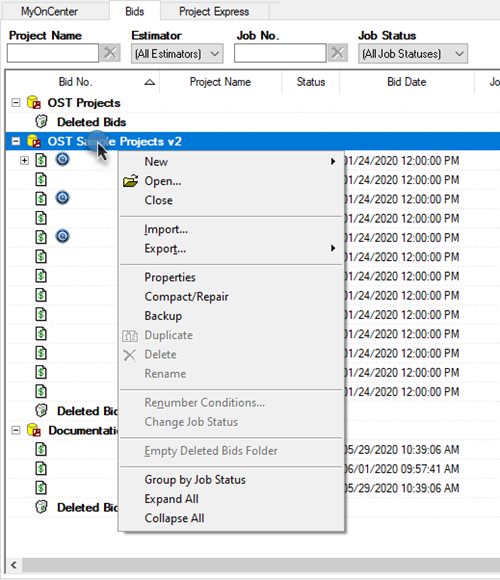
Right-click occurs on a database
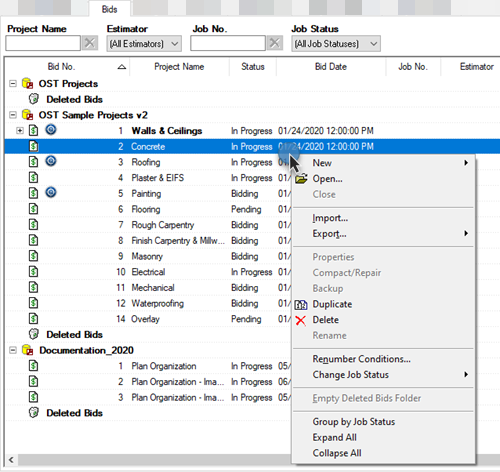
Right-click occurs on a bid (or child bid)
|
Option |
What it does/How it is used... |
New...
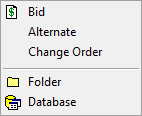 |
- Bid - Creates a new Bid.
- Alternate - Creates a new Alternate for the selected Bid.
- Change Order - Creates a new Change Order for the selected Bid.
- Folder - Creates a new Folder where Bids can be placed. Bid folders allow a user to organize Bids by any particular criteria (great for shared SQL databases - each user can create a folder for his or her bids).
- Database - creates a new Access or SQL database.
|
|
Open... |
Opens the Open Database dialog box, see Related Articles for more information on databases. |
|
Close |
Closes the current database. |
|
Import... |
Opens the Import dialog box for importing different files, see Related Articles for information on importing and exporting. |
Export...
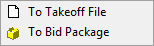 |
- To Takeoff File - Creates a *.ost file (Takeoff file) - this can be imported into On-Screen Takeoff or some estimating programs. *.ost files do not include the image files
- To Bid Package - Create a *.osp file - this Bid Package can include all plan images.
|
|
Properties |
Opens the Database Properties dialog box for the selected database. |
|
Compact/Repair |
Runs the Compact and Repair routine on the selected database, see Related Articles for more information on database maintenance (including backup, below). |
|
Backup |
Places a copy of the selected database in the "Backups" folder. |
|
Duplicate |
Duplicates the highlight Bid(s). |
|
Delete |
Deletes the highlighted Bid or Folder. |
|
Rename |
Renames a selected Folder. To rename a Bid, open the Bid's Cover Sheet. |
|
Renumber Conditions |
Renumbers the selected Bid's Conditions in their current sort order. It is best to do this from the Conditions Tab so you can see what is happening. |
|
Change Job Status > |
Allows a user to change the Job Status for one or more Bids to any Job Status in the Masters. If a Bid is in DPC mode, it is Job Status cannot be changed from the Bids Tab. |
|
Restore Bid |
Moves the selected Bid from the Deleted Bids folder back to its original location. If this Bid was stored in a Folder that has since been deleted, you cannot "Restore" the Bid, however you can drag-drop it out of the "Deleted Bids" folder to 'restore' it. |
|
Empty Deleted Bids Folder |
Permanently removes all Bids from the database currently stored in the Deleted Bids folder. |
|
Group by Job Status |
Groups the Bids Tab by each Bids' Job Status. |
|
Expand/Collapse All |
Expands or Collapses all Bid folders |
|
|
|
