To locate Bids quickly, there are four filter fields located directly below the main Tabs:
These four fields are set on a project's Cover Sheet - see Related Articles for details.
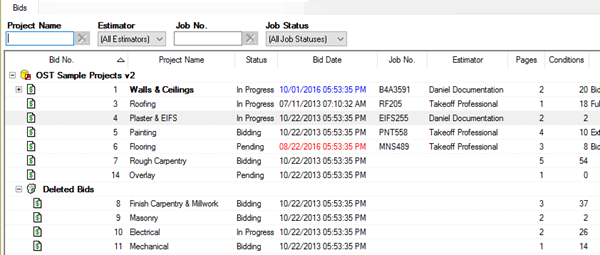
no filter
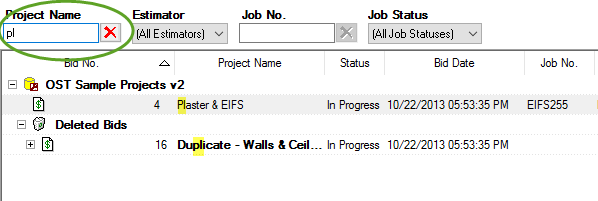
filtered by Project Name ("pl")
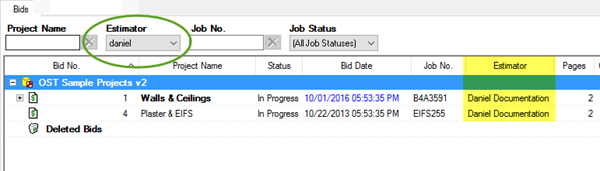
filtered by Estimator ("daniel")
To filter by Project Name, type the name in the respective field and the Bid list filters based on the entry - to clear the filter, click the Delete button  next to that field. In the example above, we typed "PL" in the Project Name Filter, only those projects whose Project Name includes (not necessary starts with) the letters "PL" are displayed.
next to that field. In the example above, we typed "PL" in the Project Name Filter, only those projects whose Project Name includes (not necessary starts with) the letters "PL" are displayed.
To filter by Estimator, click the arrow in the field, scroll to a selection and click on it - only Bids that have that Employee as "Estimator" on the Cover Sheet are displayed. In order for an Employee to appear in the Estimator drop down menu, they must have Enable Login selected in their Employee detail (see Related articles for more information on setting up employees and securing your database). To clear this filter, select "All Estimators" from the drop down list.
To filter by Job No., type the name in all or part of the Job No. and the Bid list filters based on the entry - to clear the filter, click the Delete button  next to that field.
next to that field.
To filter by Job Status, click the arrow in the field, scroll to a selection and click on it - only Bids that are set to the selected Job Status will display. To clear this filter, select "All Job Statuses" from the drop down list.
Bids Tab filters are persistent between sessions - be sure to clear them when creating a new Bid or looking for something that does not fit the filter.
See Related Articles for more information on Filtering and Grouping.
