The Takeoff Tab (sometimes referred to as the "Summary Tab") lets you view quantity breakdowns of each Condition according to the results you selected in the Condition Properties dialog (i.e. linear feet, square feet, each). The Tab summarizes this information - hence it is nickname, the "Summary Tab" - but also allows you to group these results by Zones, Areas, Pages, and/or Types - or any combination thereof.
To sort the Takeoff Tab, click on the desired column header (i.e. Bid No., Project Name, Status) and an arrow appears next to the group title: a down arrow indicates the list is sorted in descending order, and an up arrow, ascending. The Takeoff Tab is set up in spreadsheet format so it is very easy to follow (this also allows you to copy and paste Rows of information, just like you would in a spreadsheet.
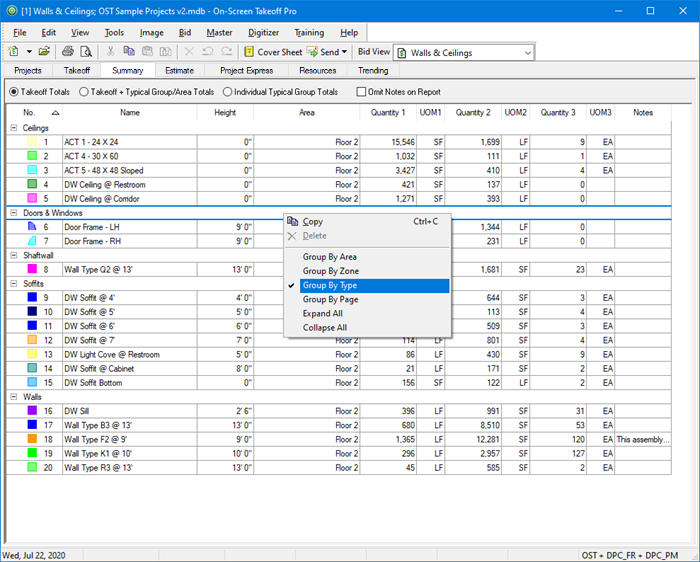
To rearrange the columns, select the header of the column to move and drag the column to the desired location.
To resize a column, click and hold on either side of the column header to bring up the Resizing icon  . When the Resize icon comes up, drag the edge of the column to the left or right to achieve desired width.
. When the Resize icon comes up, drag the edge of the column to the left or right to achieve desired width.
You can also group the Takeoff Tab by Area, Zone, Type, and/or Page.
See Related Articles for more information about the Takeoff Tab.
