| |
| |
On-Screen Takeoff - 01.09 The Bids Tab Overview (Bid Organization and Management) - OST
| Views: 1229 Last Updated: 12/20/2024 11:05 am |
100 Rating/ 1 Voters
|
    
|
| Be sure to rate this article 5 Stars if you find it helpful! |
The Bids Tab displays a summary for each Bid in the current database.
When you are using PlanViewer (no-license) mode, the Bids Tab is opens by default when launch On-Screen Takeoff. Licensed users are presented with the MyOnCenter Tab (previous article). 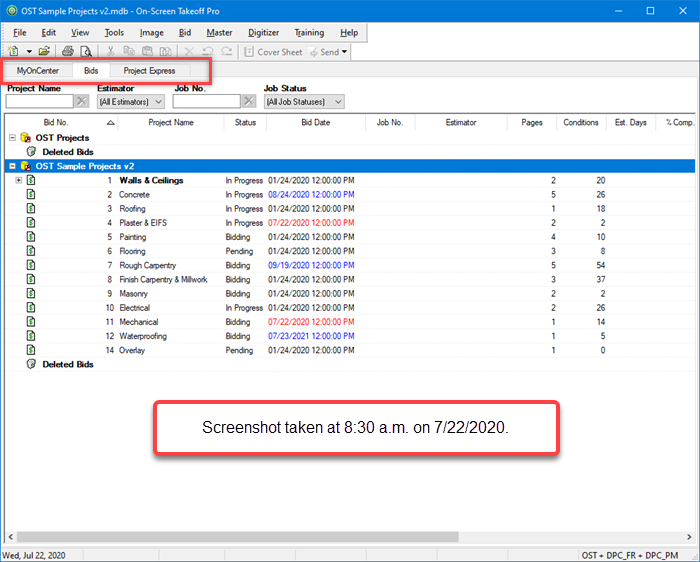
Bids Tab - Black = in the past, blue = in the future, red = bid date today
For more information on using the Bids Tab, including why knowing the time that screenshot was taken is important, see Related Articles.
|
|
|
