On-Screen Takeoff can accommodate both Imperial and Metric Units of Measure (UOM). When you create a new database, you choose which measurement mode to use as default (this sets the "New Bid" default in Tools > Options to Inches or millimeters). New Bids are set to this measurement mode automatically although the measurement mode can be changed on any Bid's Cover Sheet.
All 'UOM' boxes (where you enter dimensions or measurements) are based on the "Base Measurement" setting in the Bid's Cover Sheet (which defaults to whatever is listed in "New Bids" options). Changing the "New Bids" option changes the database from Imperial to Metric and vice-versa.
Creating Imperial and Metric bids in the same
database is not recommended - we recommend you keep your Imperial bids in one
database and Metric bids in
database designated for the appropriate UOM. Why? First, it makes it easier to keep your Masters in order, and 2nd, if you are using Quick Bid to price your bids, you cannot co-mingle UOMs - it will cause issues in Quick Bid.
When you create a new
database, it defaults to Imperial Measure Mode.
| Measure System | Abbreviation | Meaning |
|---|
| Imperial |
| EA | each |
| IN | inches |
| LF | linear feet |
| LY | linear yard |
| IN2 | square inches |
| SF | square feet |
| SY | square yard |
| SQ* | square (Imperial roofing term that means 100SF)
(No metric equivalent, but 1 SQ is 9.290304 m2.) |
| CF | cubic feet |
| CY | cubic yards |
| Metric (Systèm International) |
| EA | each |
| mm | millimeter |
| m | meter |
| mm2 | square millimeter |
| m2 | square meter |
| mm3 | cubic millimeter |
| m3 | cubic meter |
* The roofing industry works with a unit called a Square which equals 10' x 10' or 100 SF. There is no metric equivalent in the roofing industry and a Square is usually considered an Imperial only unit.
Using Metric
Setting a Database to Metric
To set an entire database to use Metric measurements, select Metric in the Database Properties (Access or Microsoft SQL) dialog when creating the database. All Bids created in this database will use Metric measurements by default, although individual Bids may be set to use Imperial, as needed.
As we stated above, we do not recommend storing Imperial and Metric bids in the same
database.
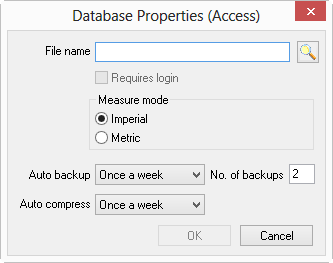
You can change the default in Tools > Options > New Bid...
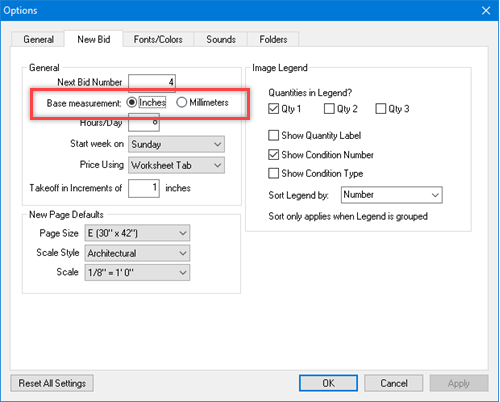
Just select "Millimeters" for the Base Measurement. Reminder: Changing the "New Bids" option changes the database from Imperial to Metric and vice-versa.
Setting a Single Bid to Metric
Metric may also be selected on a per-Bid basis (not recommended)
Open the Cover Sheet for any Bid
Select the Preferences tab
In the General field select Millimeters as the Base measurement - this sets this Bid to use Metric measurements
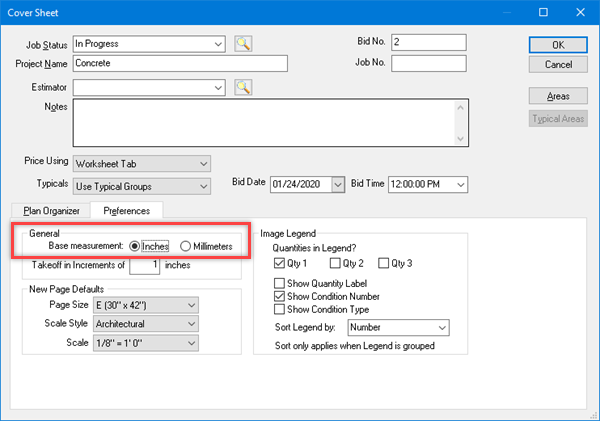
On-Screen Takeoff relies on specific number formatting to display quantities correctly. If Windows is set to use Regional Settings other than US-English (using commas as thousands separators) metric quantities over "999" may not display correctly. Please review the Related article for instructions on adjusting Windows settings.
