The Licenses Tab has a lot going on. This is where you see how many licenses you own, when any maintenance expires, who's using your licenses, and download software.
- Owners of On Center Software products find their License Keys and Server Codes on the Licenses Tab, along with the corresponding downloads.
- Owners of PlanSwift products control licensing on the "All Users" Tab, and use the Licenses Tab to download their appropriate version of PlanSwift. See PlanSwift custom documentation here: https://constructconnect-help.atlassian.net/wiki/spaces/PSUPPORT/overview.
In the OnCenter Licenses sub-tab, you see all your active licenses, the Type of license (Local (License Key) or Network (Server Code)), when the licenses expires (if it is a trial or expiring license), when the maintenance on that license expires, how many seats are associated with the particular License Key or Server Code, and the Gear button.
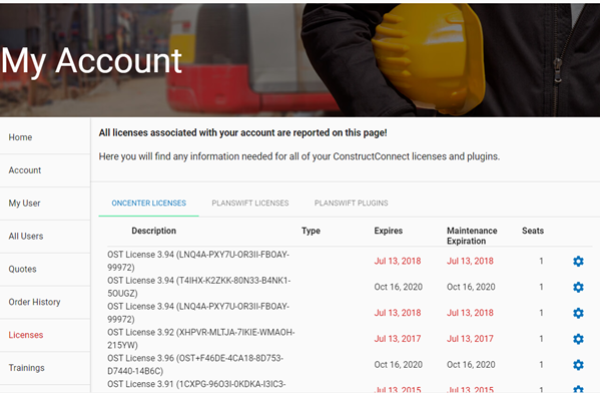
When you click on the Gear button, you are presented with the download link for the software that matches this license. These links open the appropriate Product Information and Download articles in this knowledgebase.
If you are an administrator for your Company's account, you may also see "Consumption Reporting" as an option in the gear menu, covered in the next article.
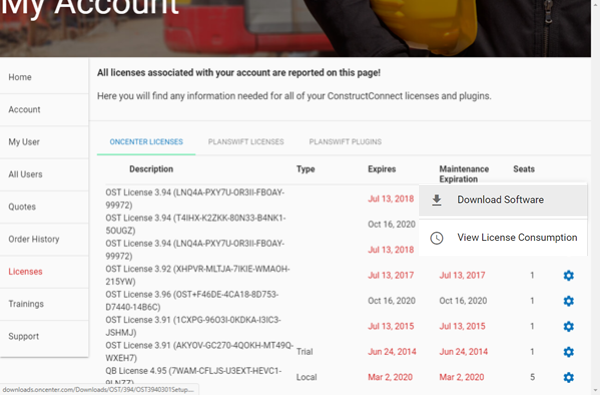
The PlanSwift Licenses and PlanSwift Plugins sub-tabs are covered in the PlanSwift custom documentation, linked above.
