The next three tabs are:
- Account - Your company's information (to edit, you'll need to contact Customer Service, of course)
- My User - Your user account information, from here you can update your e-mail address, personal details, and change your password
- All Users - If you are an Administrator for your company's account, you can give other users access to this portal (for PlanSwift customers, when you add someone as a user, you can allocate a license to him or her)
- On the All Users Tab, you can see individual Activations (license usage).
Account
On the Account tab, you can view general information and your company's address.
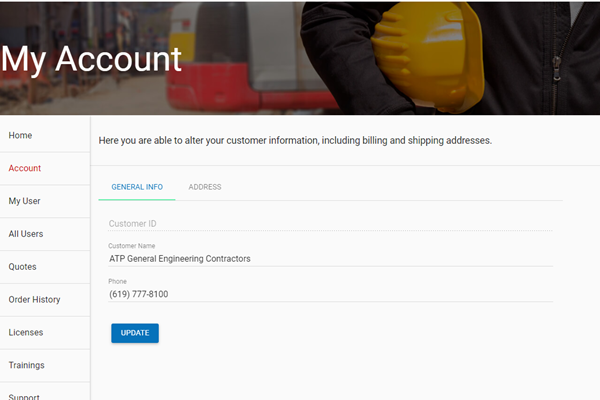
If you need anything changed, contact your Customer Success Manager (listed on the Home Page).
My User
The My User Tab is your profile - where you can set your name, contact information, and change your password.
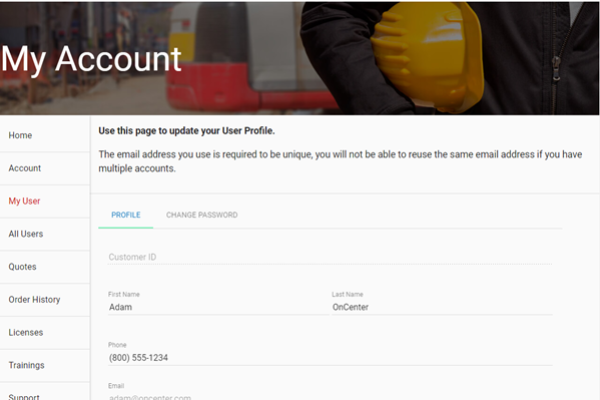
If you need to update your e-mail address, contact your Customer Success Manager (listed on the Home Page).
All Users
The All Users Tab shows every user at your company who has access to the customer portal. Your name is at the top.
If you are not an Administrator for your company, you won't see the "All Users" section at all.
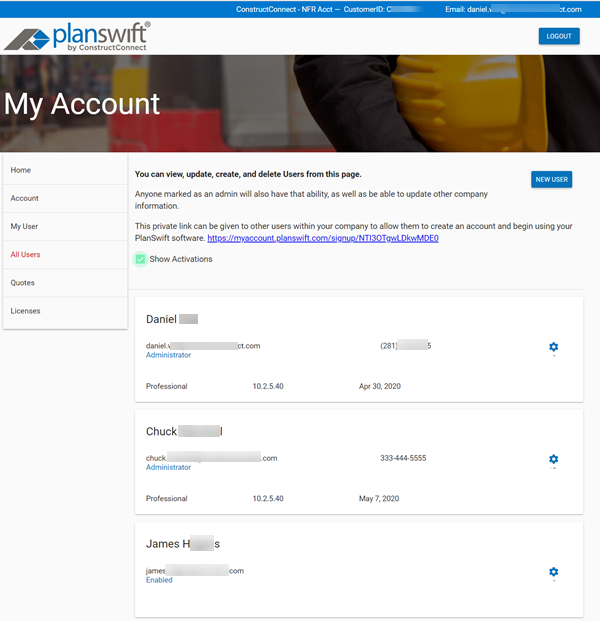
You can use the "private link" to invite new users and they can self-register, or you can click New User and fill in the information yourself.
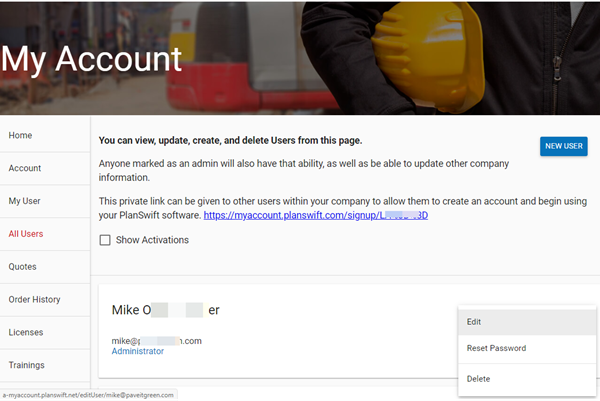
Click on the gear on the right-side of a user 'card' for options to:
- Edit - make changes to the user profile such as setting access level or name. You cannot change e-mail address for an existing user.
- Reset Password - sends the user a link where he or she can self-service a password reset
- Delete - removes this user from your company's Account

Admin Level
There are three Admin Level choices:
- Disabled - usually a former employee, this account can no longer sign into your customer Account.
- Enabled - this is an average user who can log into your Account, see Licenses, Trainings, and Support tickets but cannot create/edit users, pay Quotes, or see Order History.
- Administrator - this use can create other User accounts pay Quotes, and access Order History.
Viewing Activations
Click "Show Activations" to show the licenses each user has activated, the version, and when they activated that license.
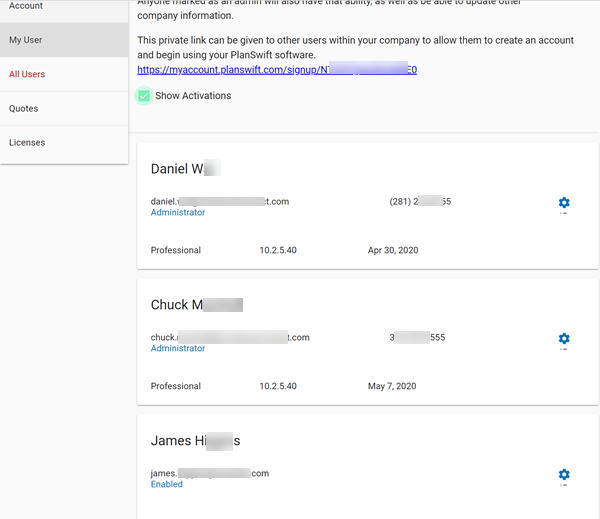
You can also see license usage on the Licenses Tab.
