When you generate a Report in Quick Bid, it is not merely a screen capture of what you are seeing on your screen, the report is generated using Crystal Reports into a format that can be printed or exported into a variety of file formats. Therefore, your bid's data must be validated each time you run a Report to ensure what you see on your screen matches what Crystal Reports will generate.
If Quick Bid determines there is an inconsistency with how a Condition/Item is setup and cannot properly calculate a report, the Report Data Checker warning dialog displays. If you choose to ignore this warning and click "Print Report" without fixing the Condition(s), the report(s) generate but may not match the values visible in Quick Bid.
Example
For an example, let's select a summary report - when we click to Preview the report, Quick Bid shows the following error indicating that Condition #10 contains an Item (DS114) that is set to calculate off a Condition Qty that is zero:
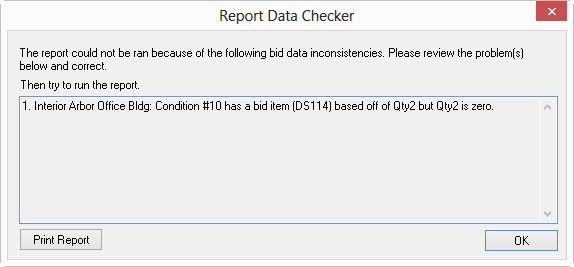
To understand why this error is being generated, we need to take a look at Condition #10 and how Item "DS114" is setup.
Open the Condition (you have to do this for each Condition shown in the Report Data Checker box).
Select the affected Item (DS114) and click "Modify Item" to open the Bid-level Item Details.
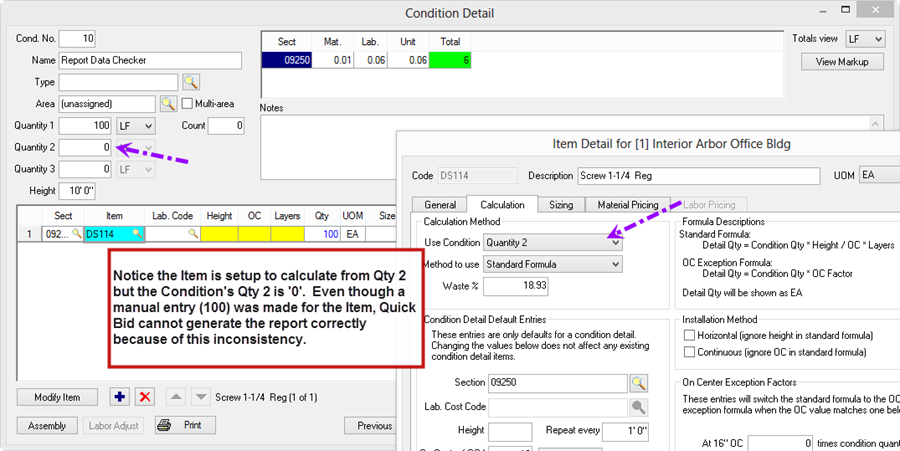
Notice that DS114 is setup to calculate off of Quantity # 2, which itself is not a problem because we override the "0" in the Item Quantity cell, and Material and Labor generate based off that manually-entered value.
The Report error happens because our Condition doesn't have a Quantity 2 value. Because there is no Quantity #2, when the Report tries to calculate that Item's Qty, it cannot do so correctly. The Report is attempting to calculate based on how the Item is Setup, even though it would use the manually-entered value in the end, it throws the error and fouls the calculation because of the missing Qty 2 value.
Correcting a Report Data Checker Error
There are three ways to correct this error:
- The preferred method for fixing this is to modify the Item to Calculate using a valid Quantity (one that exists, such as Qty 1). In the Example above, we Modify the Item DS114 to calculate off of Qty 1 - even though it is set up this way, the report still uses the line Item's manually entered quantity. The Report simply needs a value Qty (non-zero) to begin its calculation.
- You can set up the Item's Calculation Method as "Enter Direct Quantity", then every time the Item is used, Quick Bid will expect you to enter a manual quantity and the Report will calculate without issue.
- If this Bid is not interactive with On-Screen Takeoff, you simply enter "1" in the Condition Qty 2 field (or whichever Quantity the Item uses for Calculation) to allow the Report to generate.
The report always uses the Item's Qty, even if it is manually entered, not the "1" placeholder, or the Qty to which it is pointed.
