When you set the Selling Price of an entire Bid, you may not get the results you are expecting if your Bid includes Changes Orders.
- Change Orders always have a separate "Selling Price" and are never adjusted when you set the Selling Price for the Base Bid.
- When your Bid includes Accepted Alternates, you can choose to include them with the Base Bid Selling Price. The Base Bid and the Accepted Alternates are adjusted to the same Profit percent when you change the Selling Price.
The Bid shown below includes an Accepted Alternate and an Accepted Change Order - the Change Order is always priced separately, so we will concentrate on that Accepted Alternate only.
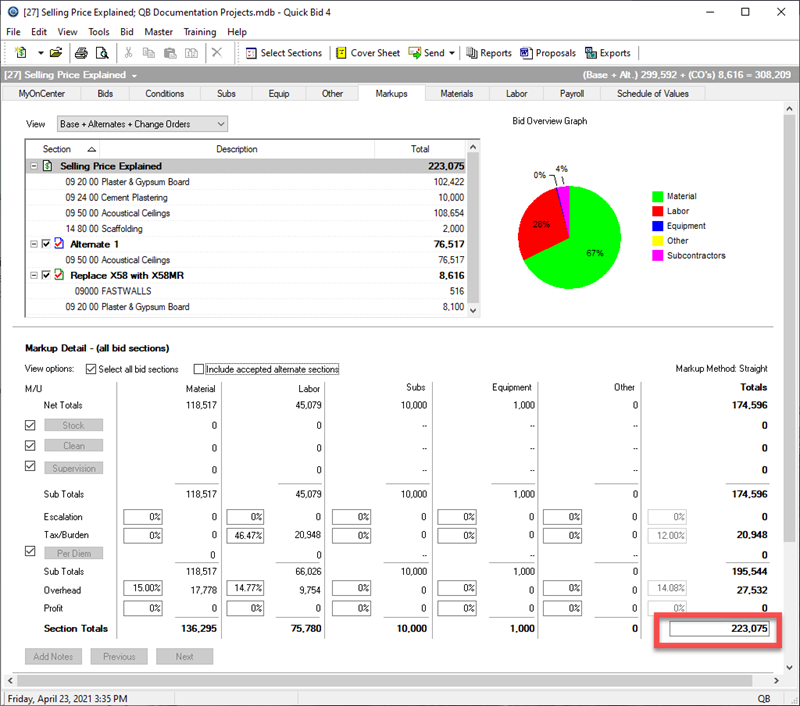
Markups Tab for a Bid with Accepted Alternate
Notice, our Selling Price for the Base Bid (just the Base Bid - "Include accepted alternates..." is not checked) is 223.075.
Now, click the "Include accepted alternate sections" option
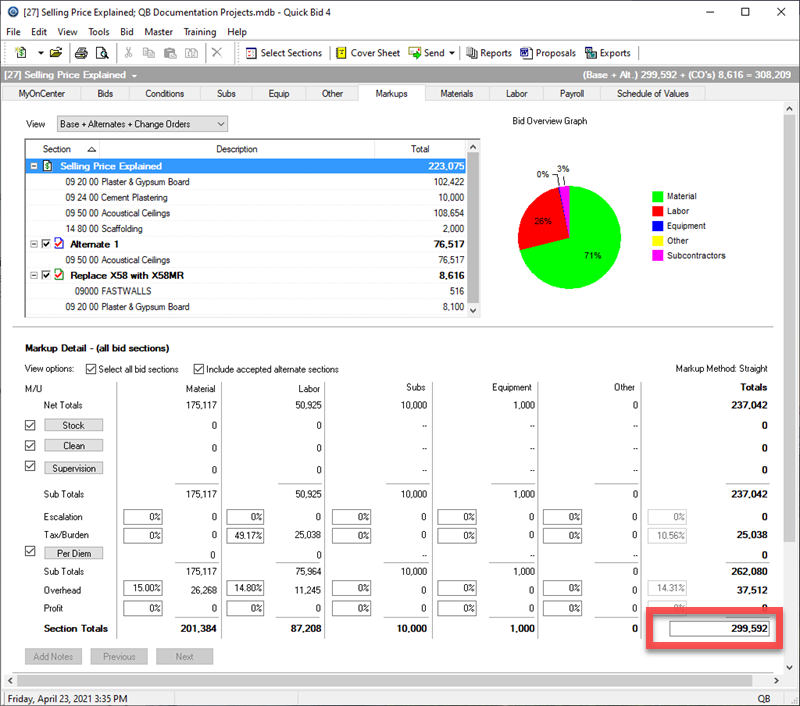
Selling price including Accepted Alternate(s)
Our Selling price changes to account for the Accepted Alternate(s) in our Bid: 299,592.
Now, for an example, we want to set the Selling Price (including Accepted Alternates) to 350,000.
Now the Base Bid (including Accepted Alternates) shows...
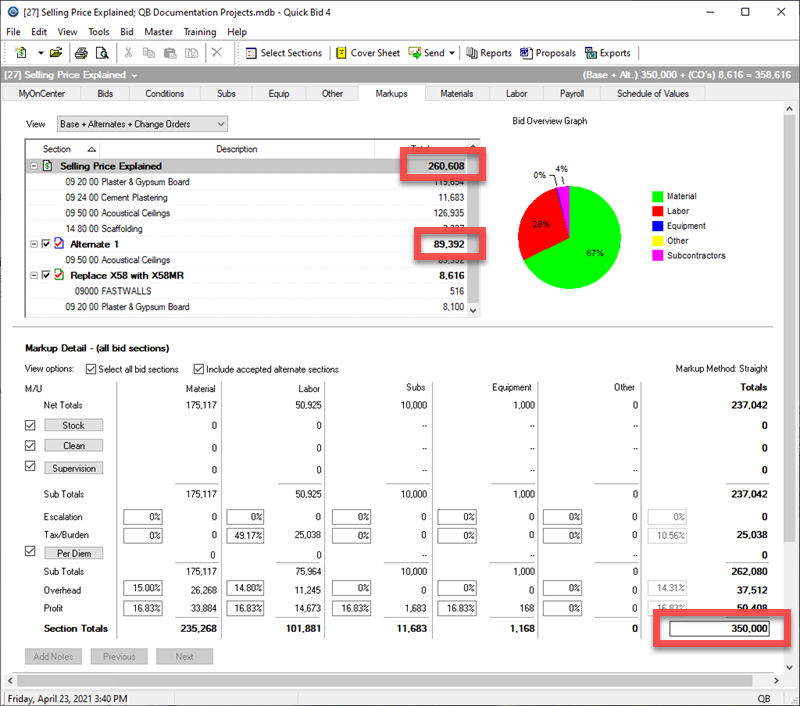
Notice, only the Base Bid and the Accepted
Alternate were affected by this change in Selling Price - the
Change Order remains 8,616.
Now let's look at how you can generate different Reports in Quick Bid.
