There are two ways of adjusting Labor (production) for an entire Bid (globally), both are done on the Labor Tab.
- The first is to change the production for a row using in-line editing - this affects every use of the Labor Cost Code where the production matches that row record.
- The second is to use the Labor Adjust function - this allows you to select some or all Labor Cost Codes on the Labor Tab and then set production across the entire Bid.
If you just want to change a single Condition or a single Item in a Condition, see the previous articles.
Changing Labor Cost or Production One Row at a time
The Labor Tab displays a row for every Labor Cost Code (LCC) used in a Bid. If you select "Show Production", each LCC is broken out by production (work/time). One row may represent the Labor associated with any number of Conditions (click the "View conditions in use" to see all Conditions in which a selected LCC is used). You can adjust the Production for any row (if you do not have "Show Production" checked, the production for the LCC is set the same where it is used, if you have "Show Production" checked, the production is updated only where it matches).
Once you can see the four (yellow) production columns, you can make changes to the following fields to modify Production or Labor Cost:
- Production - %Base (variance from Master Item production), Production (Qty/Hr-Day or Pcs/Hr-Day), and Total Crew Hours. Changes to one cell affect all others.
- Labor Cost - Cost and Total Cost can be entered directly in a Green Cell (Cost is per Unit, Total Cost is for the entire Labor Cost Code). Changing Cost or Total Cost changes production rates.
- Wage Type can be changed which affects Cost (Unit and Total) without changing production.
The Prod. Updated (Production Updated) column displays the date the last update was made.
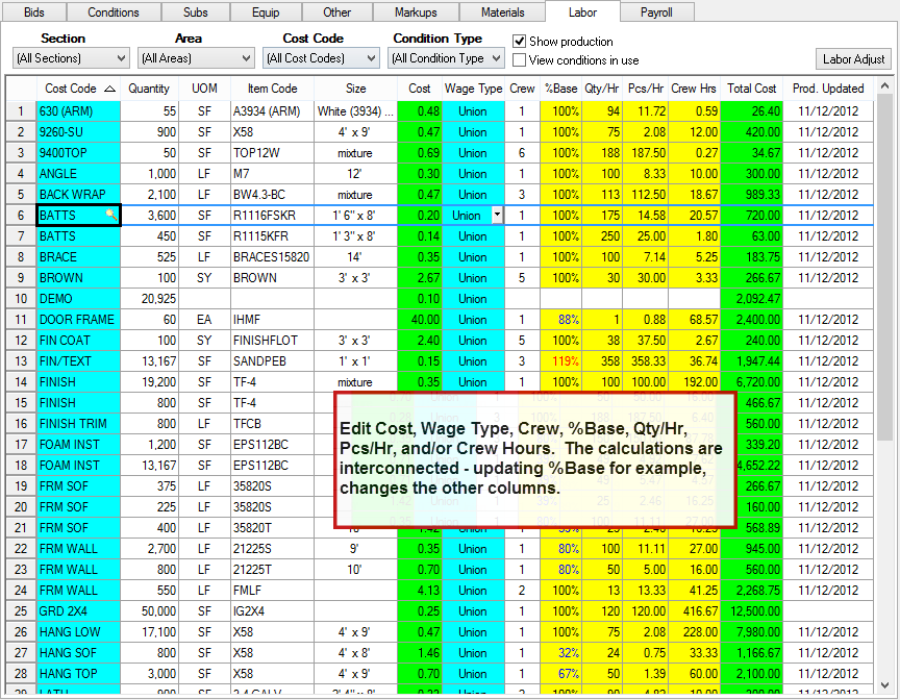
You can also change Labor Cost/Production across the Bid by using the Labor Adjust box, similar to using the Labor Adjust in a Condition (Related article).
Using Labor Adjust
Labor production may be adjusted at the bid-level by using the Labor Adjust function on the Labor Tab. Open the Labor Adjust dialog box by clicking the Labor Adjust button in the upper right corner of the Labor Tab or right-clicking on a selected Cost Code (or codes) and clicking Labor Adjust. From this dialog, an estimator can modify production by entering days and/or hours or Cost.
Updates to Crew Time updates the Cost and updates to Cost update the Est. Crew time.
Changing Labor Production on the Labor Tab updates this Cost Code for the entire Bid. Changes made on the Labor tab are immediate and permanent (no Undo function). To make changes in a 'What If' scenario, duplicate the Bid first, then make the changes in the copy without the risk of changing the original Bid.
To revert production to
default (as setup in the Master Item), click on the %Base on the Labor Tab and enter "100" - this restores the defaults from the Master Items. If you adjust Labor Production without the "Show Production" option checked, you are setting the LCC's production to the same rates, wherever it is used - the individual production rates cannot be restored, you'd have to adjust Item or
Condition Labor within the
Condition Detail.
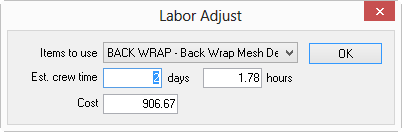
The Labor Adjust dialog box includes Labor from Conditions only - Equipment and Other Labor is not included.
Make adjustments to the following in the Labor Adjust fields:
|
Field |
Descriptiong/What you need to enter... |
|
Items to use |
This field includes the selected Cost Code(s) as well as an options for "All Labor Codes" and each separate Labor Cost Code used in the Bid. When a different option is selected, the Estimated Crew Time and Cost fields update based on the new selection. |
|
Est. crew time days and/or hours |
Enter in overall Time in Days or Hours or Both, automatically updates Cost proportionately. |
|
Cost |
Enter an overall Cost for the selected Cost Code(s) - automatically updates the Est. crew time Days and Hours to reflect the new cost. |
Click OK to make the changes to the Bid.
Quantity, Qty/Hr (or Day), Cost, Total Cost, and Prod. Updated all update to reflect the changes.
Prod. Updated always indicates the date of the last update made to Cost Codes.
Adjustments cannot be made to Height, Description, Quantity, or UOM on the Labor Tab.
