| |
| |
Quick Bid - 08.02.05 Configuring/Applying Per Diem Indirect Expense - QB
| Views: 455 Last Updated: 10/28/2024 01:29 pm |
0 Rating/ Voters
|
     |
| Be sure to rate this article 5 Stars if you find it helpful! |
You can account for daily expenses (such as parking, travel, catering, housing, etc.) for Payroll Classes on the Per Diem tab. Per Diem is always based on the number of Labor Hours used by each Payroll Class.
You can set Per Diem (like all Indirect Expenses) at a Section level or the Bid Level.
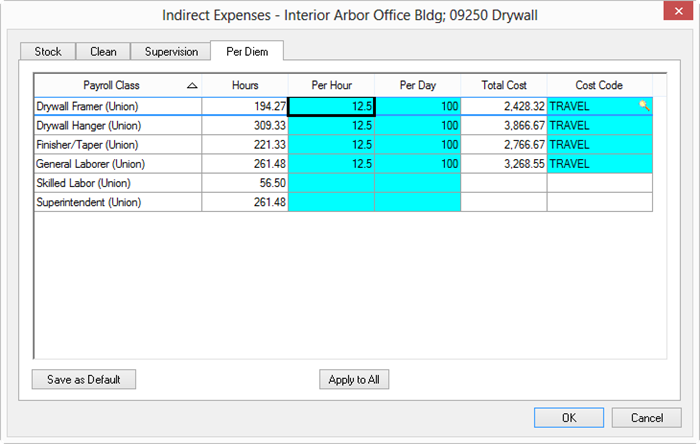
|
Column/Field |
Description/What it does/How it is used... |
|
Payroll Class |
Lists all Payroll Classes used in current Section. |
|
Hours |
Displays the total hours used for each Payroll Class for the current Section. |
|
Per Hour |
Enter the Per Diem expense (dollars) per hour for each Hour of labor performed. If you enter a value for "Per Day", this field is calculated based on hours/day in Cover Sheet. |
|
Per Day |
Enter the Per Diem expense (dollars) per day for each Hour of labor performed. If you enter a value for "Per Hour" this field is calculated based on hours/day in Cover Sheet. |
|
Total Cost |
Product of Hours and Per Hour columns. |
|
Cost Code |
Enter the Cost Code to which Per Diem Indirect Expense is applied. |
The values in the Indirect Expenses dialog box default to those stored in Tools > Default Indirect Expenses (if configured) but can be changed after the project starts bidding.
|
| |
