You can adjust the Indirect Expenses for a single Section rather the entire Bid.
Click the Markups Tab.
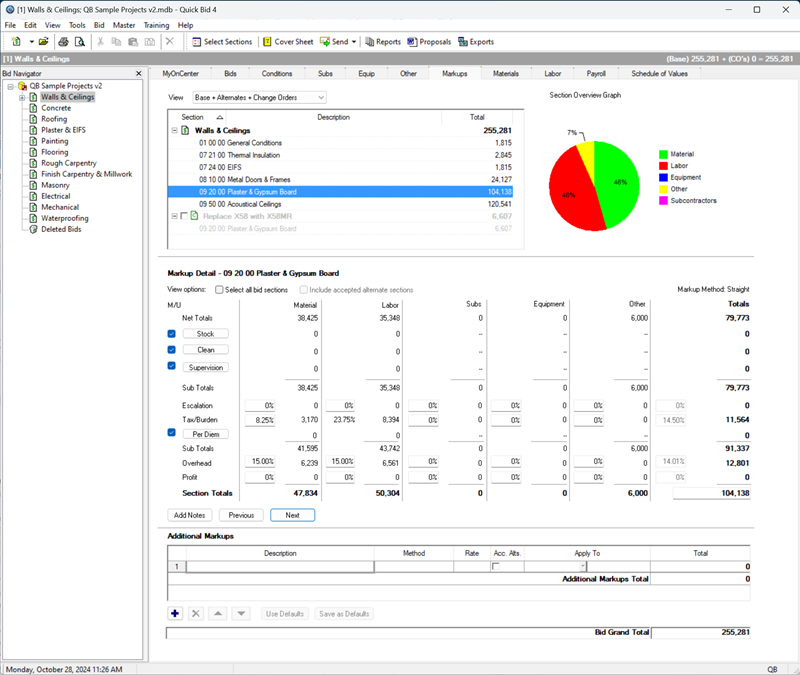
Click on a Section within the Bid/Sections grid (in our example, we selected 09 20 00).
In the Markup Detail region, select an Indirect Expense to update by clicking the Stock, Clean, Supervision or Per Diem buttons - the Indirect Expense dialog opens on the selected tab.
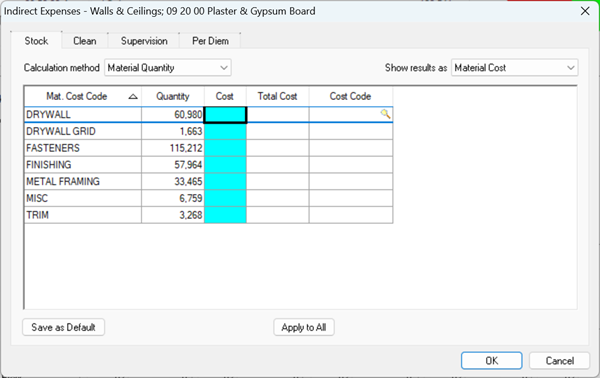
Indirect Expense (aka "IE") for a single Section )
Make updates to each Indirect Expense (remember, configuring one, such as Stock, has no effect on other Indirect Expenses when working on an single Section).
Click between the tabs in the dialog to make adjustments to the other Indirect Expenses.
For detailed information about each Indirect Expense (Stock, Clean, Supervision, Per Diem), review the next few articles. We recommend you get used to making all adjustments to Indirect Expenses at one time (because you must configure all four in one session when setting "Bid-Level" Indirect Expenses, below).
If you want to save these settings to have them applied to future Bids, click Save as Default. (You can see that this Section is added to the Default Markups and Indirect Expenses dialog box (Tools > Default Markups and Indirect Expenses). The next time you use this Section in a new Bid or Change Order, the defaults will be applied. The Save as Default button is hidden when all bid sections (Bid Mode) is selected.
When saving Defaults, you must save each Indirect Expense tab's settings individually (for example, saving the "Stock" settings as default, doesn't save the other tabs).
If the section already is setup in Default Markups and Indirect Expenses, you will be prompted to overwrite the existing defaults.
To apply the same value to each cell in the column being updated, click Apply to All - that value is copied to every line under that specific column.
Click OK to save changes or click Cancel without saving the changes.
