Indirect Expenses are additional expenses associated with Material and Labor related to Stock, Clean, Supervision, and Per Diem. Indirect Expenses are applied based on the information entered under Default Markups and Indirect Expenses. See Related articles for more information on setting up Default Indirect Expenses. The default values can be changed after you use a Section in a Bid.
Indirect Expenses are not applied to Subs, Other, or Equipment costs.
The Markup Detail region, of the Markups Tab, provides access to review and modify Indirect Expenses for the current Bid. The far left column of the Markup Detail region is the M/U (Markup) column.
- When the checkbox next to an Indirect Expense button is checked, the Indirect Expense (for the Section being viewed) is included in the Sub Total and has Overhead and Profit applied to it.
- When unchecked, the Indirect Expense (Stock, Clean, Supervision, or Per Diem) is subtracted from the Sub Totals before Overhead and Profit are calculated.
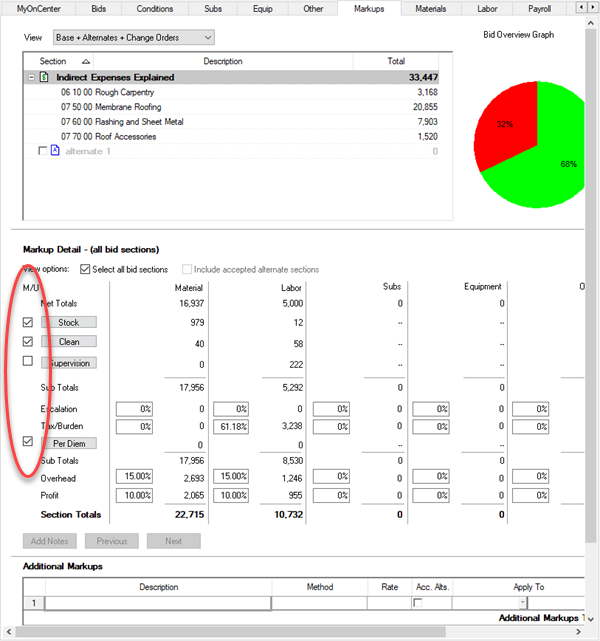
Neither
Escalation nor Tax/Burden are applied to
Per Diem Indirect Expenses this is why this
Indirect Expense is located below the "Tax/Burden" row in the Markup
Detail.
First, click on a Section in the Bids & Sections grid (so we don't open the bid-level Indirect Expenses dialog box).
Click on the Stock, Clean, Supervision, or Per Diem button in the first column to open the Indirect Expenses dialog box. The Indirect Expense dialog opens (focused on whichever button you clicked) - this is the Indirect Expense for the section selected in the upper grid ("06 10 00 Rough Carpentry", in our example).
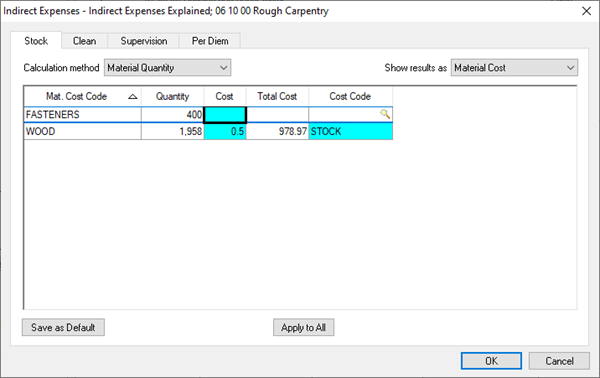
The Indirect Expenses (aka "IE") for a single Section
If you have a bid, alternate, or change order selected in the upper grid, or if you click the "Select all sections..." checkbox, you are opening bid-level Indirect Expenses. You are warned that this wipes out any section-level configuration if you click "OK".
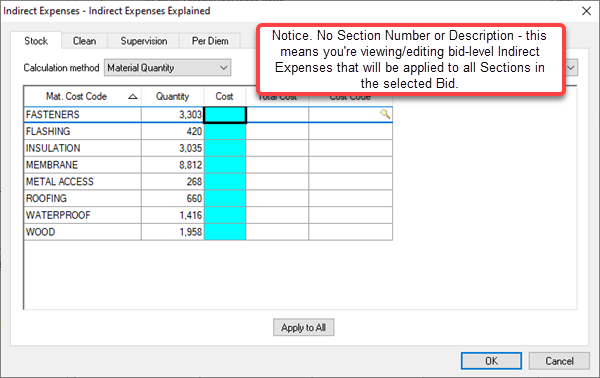
Indirect Expense (aka "IE") for a the bid (Base Bid, Alternate, or Change Order - whatever is selected in the upper grid).
Each type of Indirect Expense (Stock, Clean, etc.) is configured independently. Calculation method and Results are customized for each type of Indirect Expense and for each Section.
While in Section Mode (default option, not "All Bid sections"), updates only affect the Section indicated in the dialog's title bar. When viewing a single Section's Indirect Expenses, values are not reset when you re-open the dialog box.
When you are viewing Indirect Expenses for "All Sections", however, opening the Indirect Expenses dialog box zeroes out existing values allowing you to override and set all Sections to the same values. Also, each time you open the Indirect Expenses dialog box for "All sections", you wipe out anything that was already configured. This is why you have to configure all four Indirect Expenses in the same session when configuring bid-level Indirect Expenses.
