| |
| |
Quick Bid - 07.05 Condition Detail - Section Totals and Unit Costs - QB
| Views: 593 Last Updated: 10/28/2024 02:52 pm |
0 Rating/ Voters
|
     |
| Be sure to rate this article 5 Stars if you find it helpful! |
The Section Totals Area contains information about the Condition: - Pricing information calculated using Material and Labor entered in the Condition Detail Item Detail Grid
- Section prices displayed with markups according to the markups entered at the Markup Detail (click the View Markups Button)
- Section prices including their proportional share of the indirect expenses (Stock, Clean, Supervision etc.) that are shown at the Markup Detail (click the View Markups Button)
- Unit prices are calculated by dividing the Section selling price by Quantity 1 based on the UOM selected in the drop down in the Section Totals area. For example, if Qty 1 UOM is LF but the Section Totals drop down shows SF, the Unit Cost is based on SF, not LF.
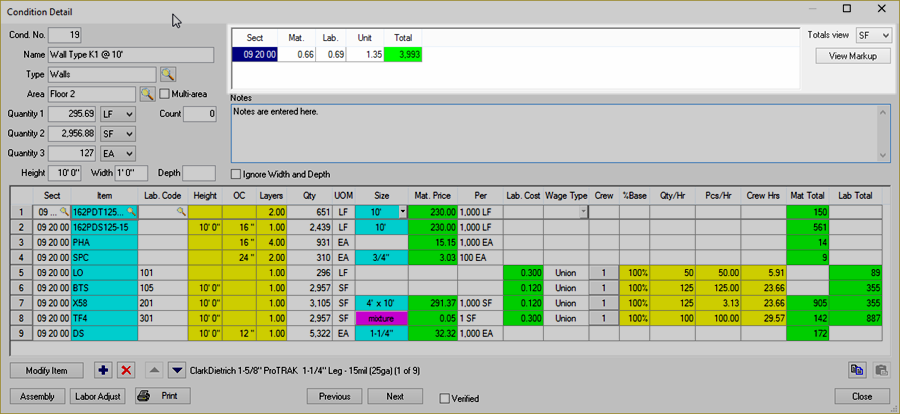
UOM Drop-down
The Condition's Primary UOM (Quantity 1) controls the Unit Pricing shown in this section.
Changing the UOM for Totals View only changes how the Section Totals/Unit Pricing displays results, to change the actual calculations of the Condition, change the UOM for Quantity 1, 2 or 3.
View Markup button
Opens the View Markup dialog that displays the direct and indirect expenses for the current Condition.
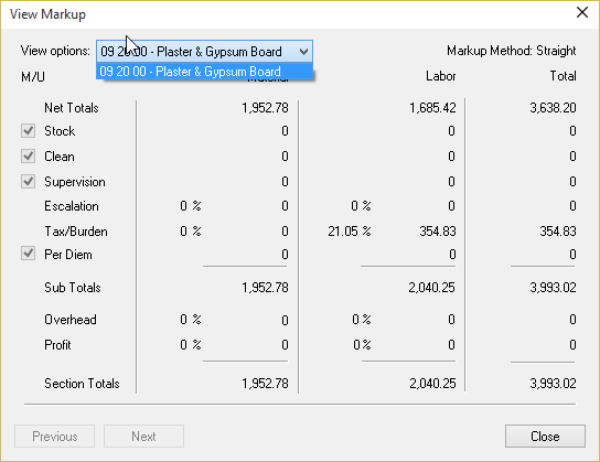
The View Markup window is for reference only. Section Markups may be adjusted on the Markups Tab. See Related articles for more information about Markups and Indirect Expenses.
If a Conditions is built across multiple CSI Sections, you can filter for Section view by selecting the View Options drop down located at the upper left corner.
Markups and Indirect Expenses are covered in detail in Related Articles.
|
|
|
