| |
| |
QB - 07.04.03 Condition Detail - Assigning Condition Quantities to Multiple Areas
| Views: 370 Last Updated: 11/07/2022 02:04 pm |
0 Rating/ Voters
|
     |
| Be sure to rate this article 5 Stars if you find it helpful! |
To allocate the Condition Quantity's to more than one Area,
Click the Multi-Area check box next to the lookup button.
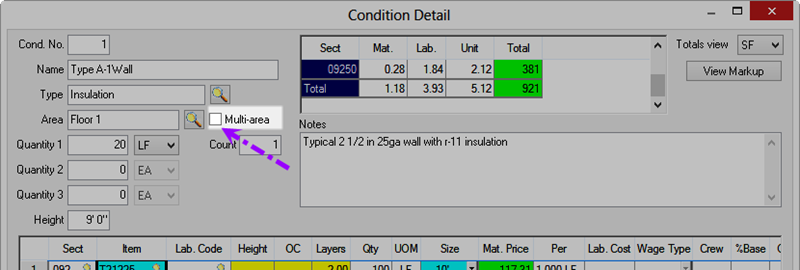
The Multi-Area dialog displays...
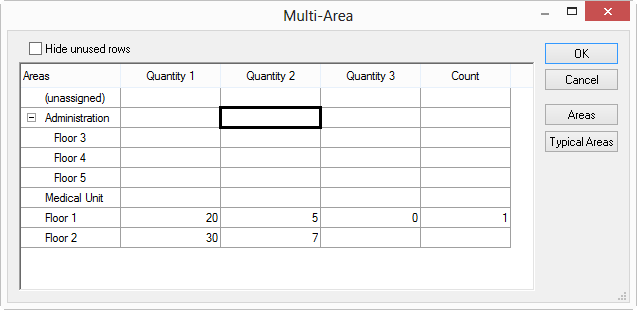
Enter the amount of Quantity 1, 2, and 3 for each Bid Area.
Close the Multi-Area dialog box, the Condition Quantities are updated...
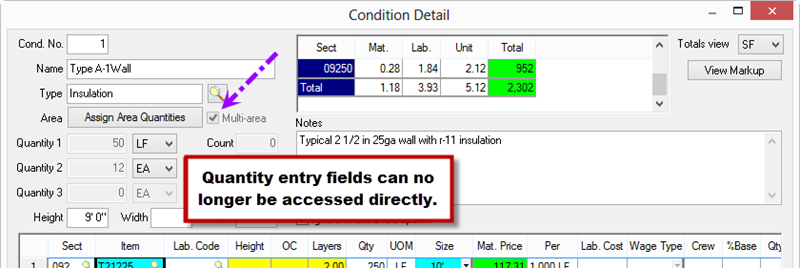
When using the Multi-Area feature, the Condition Quantity fields are no longer available for entry - to adjust the Condition Quantities, use the Multi-Area dialog. Also, you cannot assign "Phases" in the Multi-Area dialog box, you must open the Bid Areas dialog box from the Cover Sheet to assign Phases.
|
| |
