| |
| |
Quick Bid - 07.04.02 Condition Detail - Assigning Condition Quantity to a Single Area - QB
| Views: 256 Last Updated: 10/28/2024 02:24 pm |
0 Rating/ Voters
|
     |
| Be sure to rate this article 5 Stars if you find it helpful! |
To allocate the entire Condition's Quantities to a single Bid Area, on the Condition Detail, type the first few letters of an area Name or click on the Area lookup button...
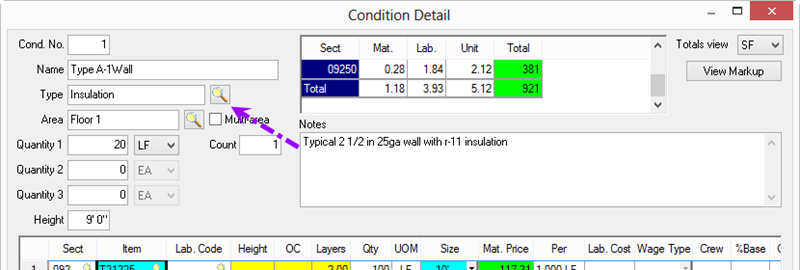
Highlight the area to which this Condition is to be allocated.
Click Select.
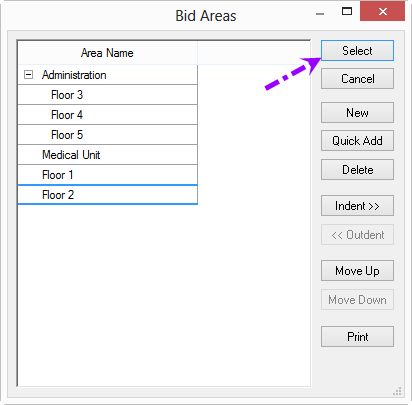
Bid Areas can be added, modified, and deleted from the Dialog Box as well - the only difference is that this dialog box includes the "Select" button.
|
| |
