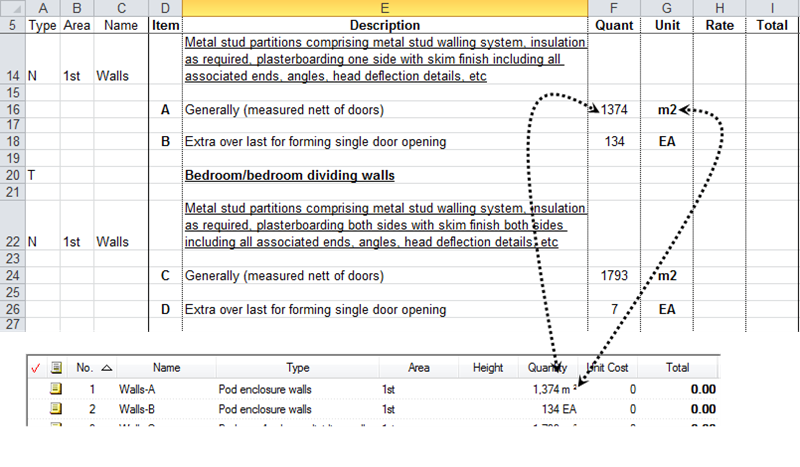Quick Bid supports importing a properly formatted spreadsheet to create Condition and Quantities. The Survey, provided by a Quantity Surveyor, is created in your favorite spreadsheet program (such as Excel...) and then imported on the Conditions Tab.
Additional Rules and Restrictions
Condition Names
Notice that the Condition Names, after import into Quick Bid are a combination of the (Base) Name and Item fields.


Until there is a change to the (Base) Name, all Conditions are named the same, with the "Item" suffix.
Areas
This same process is used for the Area column, until a new Condition is defined with a new Area.
If the Area does not exist in Quick Bid, it is automatically added.
If the Area column (2) is blank, the Area is set to "unassigned"

Notes
The Description (Notes) column is used for the all Conditions that follow, until a new Condition is defined (each separate (or sub) Condition uses both the main Condition notes and its own sub-Condition notes).



Types
If Column A = "T," and the Description column (E) is blank, the Condition is imported without a Condition Type assigned. (This is not recommended because the Conditions, Labor, and Payroll Tabs can be Filtered by Condition Type.)
When the Condition Type is already defined in the Condition Type column, and no new Type is entered, the defined type is used for all Conditions that follow, until a new Condition Type is defined (Column A = "T").
If the Condition Type does not exist in Quick Bid, it is added automatically.
Quantities
If the Quantity column (6) and the UOM column (7) are defined for the Conditions, these fields will be automatically populated in Quick Bid.