Deleting a Bid
When you delete a Bid in Quick Bid it is not immediately removed from the database - it is moved to the Deleted Bids folder (similar to the Recycle Bin in Windows), please note the following rules:
- Deleting an Alternate or a Change Order (without or before deleting the Base Bid) deletes it from the database immediately and permanently, it does not go to the "Deleted Bids" folder.
- Deleting a Base Bid moves all Alternates and Change Orders to the Deleted Bids folder. The Alternates and Change Orders cannot be restored separately, but if the Base Bid is restored, all child bids are restored as well.
To delete a Bid or Bids...
Right-click on the project in Bids Tab and choose Delete (or select the Bid and click the Delete button  or press the Delete key on the keyboard).
or press the Delete key on the keyboard).
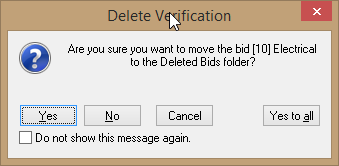
Click "Do not show this message again." to suppress this confirmation dialog box in the future (hiding this confirmation does not skip the "Deleted Bids" folder, btw, it just suppresses the Delete Confirmation).
Click Yes, Yes to All, No, or Cancel in the Delete Confirmation dialog box.
The Bid (or Bids) is moved to the Deleted Bids folder.
Emptying the Deleted Bids folder
Right-click on the Deleted Bids folder.
Select Empty Deleted Bids Folder.
Click Yes in the confirmation dialog to complete the action.
This permanently removes all bids in the "Deleted Bids" folder from the database, they can no longer be restored.
After emptying the Deleted Bids folder, it is a good idea to run a Compact and Repair on your
database.
Restoring a Deleted Bid
When a Bid is deleted, is can be restored from the Deleted Bids folder.
To restore a Bid from the Deleted Bids folder:
Expand the Deleted Bids folder by clicking the small plus sign  .
.
Locate the Bid to restore from the Deleted Bids folder.
Right-click it, then select Restore Bid from the Context Menu.
The Bid is moved back to its original location.
If you delete a bid from some Folder on the Bids Tab and then delete that Folder, you won't be able to Restore the Bid and you see this error...
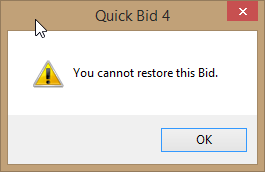
Although Quick Bid cannot restore the Bid for you, you can drag-n-drop the Bid back to the 'Active' (non-deleted) area of the Bids list, though.
General Housekeeping
Over the years, we've developed some guidelines and suggestions for the best way to manage your Bids and Databases. Please review Related articles for recommendations on managing your Bids and Databases.
