You can use a takeoff file (*.ost), exported from On-Screen Takeoff or ConstructConnect Takeoff, to update existing Quick Bid projects.
If you are using On-Screen Takeoff, we recommend you use Interactive Mode, if possible, to share information between the two programs because it is much more efficient. See Related articles for more information. Sometimes however, your Bid may become disconnected or you may be using ConstructConnect Takeoff to perform your takeoff and you will need to use a takeoff file to update Quick Bid.
Updating a Bid using a Takeoff file
An existing Quick Bid project can be updated using a new *.ost file. Updating a Bid using an *.ost file will overwrite all existing Quick Bid Conditions and quantities in favor of those contained in the takeoff file.
First, in your takeoff project, export the "OST" file, (remember, don't create a Bid Package if you're using OST, just an "OST" file - see Related Articles for instructions).
In Quick Bid, select the Bid you need to update.
Right-click on that Bid and select "Update from Takeoff...".
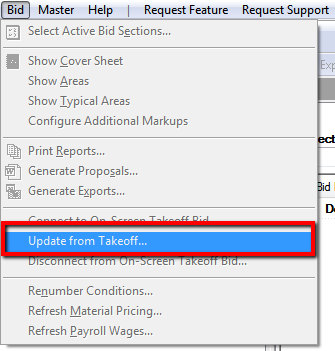
The Update dialog box opens (looks very similar to the "Create" dialog box, above).
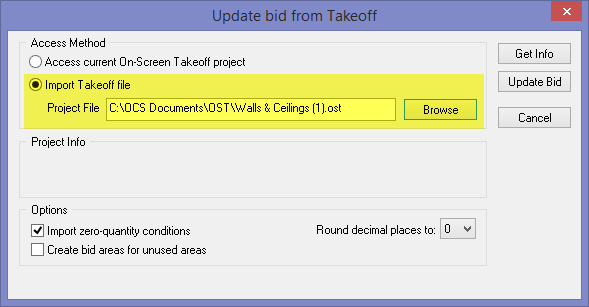
Select Import Takeoff file as the Access Method.
Click Browse and navigate to the saved *.ost file.
Click on the *.ost file and select Open.
- (Optional) Place a check in the Import zero-quantity conditions box - if checked, any conditions in On-Screen Takeoff that do not have any quantity in them, are still added to Quick Bid
- (Optional) Place a check in the Create Bid areas for unused areas box - if checked, any areas in On-Screen Takeoff that do not have takeoff quantities in them, are still added to Quick Bid
- (Optional) Select a number that Quick Bid will Round Decimal Places To - the On-Screen Takeoff project may show condition quantities with up to 6 decimal places (floating). When importing these values, the number of decimal places that Quick Bid uses can be specified although Quick Bid can import a maximum of 4 decimal places (the default is 0 decimal places).
Back in the Update dialog box, click Update Bid - the Conditions, Areas, and Quantities are updated based on the values in the takeoff file (existing Areas are not deleted if they do not exist in On-Screen Takeoff or ConstructConnect Takeoff although existing Quick Bid Conditions will be deleted if they do not exist in the takeoff file). Remember, only the top three Results are exported from ConstructConnect Takeoff.
Please be sure you understand this concept before using the manual update process. If you have deleted Conditions from the On-Screen Takeoff or ConstructConnect Takeoff side of a project or created Conditions in Quick Bid that do not exist in On-Screen Takeoff or ConstructConnect Takeoff (hence they do not exist in the takeoff file), they will be deleted (permanently) from Quick Bid after the update. A warning does let you know that this is going to happen and which Conditions will be deleted. If in doubt, create a duplicate of your Quick Bid project first, then proceed - you can always copy over the Conditions that were deleted.
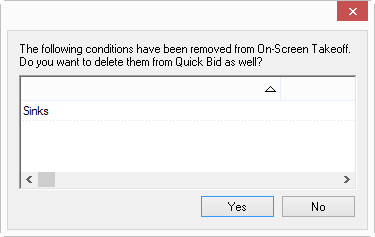
If you are using On-Screen Takeoff, once you've updated the Bid via the Takeoff file, you can reconnect the Bid and then return it to Interactive Mode - see the Related articles for help with reconnecting Bids.
If there are Alternates or Change Orders that exist in Quick Bid but not On-Screen Takeoff or ConstructConnect Takeoff, you must delete them from Quick Bid before you can reconnect. Create a duplicate of the Bid before deleting any child bids, then copy the child bids into On-Screen Takeoff after the Bids are reconnected. The "ost" file update can add Alternates/Change Orders to Quick Bid but it cannot remove child Bids from Quick Bid. You can then copy/paste information from the old, disconnected duplicate bid to the reconnected project.
