You can use a takeoff file (*.ost), exported from On-Screen Takeoff or ConstructConnect Takeoff, to create and update Quick Bid Bids.
If you are using On-Screen Takeoff, we recommend you use Interactive Mode, if possible, to share information between the two programs because it is much more efficient. See previous articles for more information. Sometimes however, your Bid may become disconnected or you may be using ConstructConnect Takeoff to perform your takeoff and you will need to use a takeoff file to update Quick Bid.
Creating a Bid using a Takeoff file
See your takeoff product's Help for information on creating a takeoff file (*.ost). If you are using On-Screen Takeoff, do not create a Bid Package (*.osP file) just create the Takeoff file (*.osT).
Once you have the *.ost file, in Quick Bid,
- Click File > New > Bid from Takeoff... or
- Click the New icon drop down
 and click Bid from Takeoff... or
and click Bid from Takeoff... or - Right-click anywhere in the Bids window and select New > Bid from Takeoff...
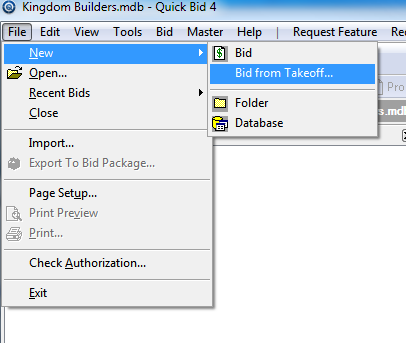
The Create bid from Takeoff dialog displays, (which looks the same as the "Update bid from Takeoff", below).
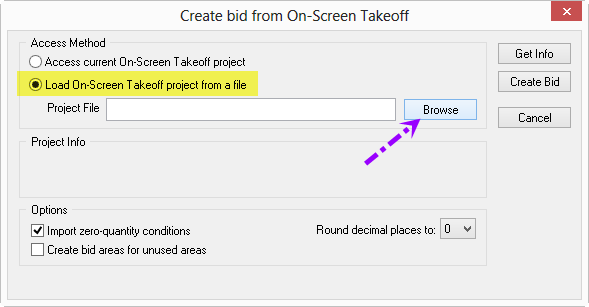
Select "Import Takeoff file" as the Access Method.
Click Browse and navigate to the saved *.ost file.
Click on the *.ost file and select Open.
- (Optional) Place a check in the Import zero-quantity conditions box - if checked, any conditions in On-Screen Takeoff that do not have any quantity in them, are still added to Quick Bid
- (Optional) Place a check in the Create Bid areas for unused areas box - if checked, any areas in On-Screen Takeoff that do not have takeoff quantities in them, are still added to Quick Bid
- (Optional) Select a number that Quick Bid will Round Decimal Places To - the On-Screen Takeoff project may show Condition quantities with up to 6 decimal places (floating). When importing these values, the number of decimal places that Quick Bid uses can be specified although Quick Bid can import a maximum of 4 decimal places only (the default is 0 decimal places).
Click Create Bid - the Conditions, Areas, and Quantities/Results are imported and visible on the Conditions Tab in Quick Bid. If you are using an ConstructConnect Takeoff export, only the top three Results are exported to Quick Bid, regardless of how many active Results you've selected.
