There may be times when you:
- Need to disconnect (or end) the interactive link between your OST and QB projects
- Have somehow disconnected or broken the interactive connection between On-Screen Takeoff and Quick Bid and need to reconnect the Bids (for example, this can occur if one of the databases is moved, renamed, or damaged, or if someone opens one side of the Interactive Bid without having a license for the other program)
Knowing how to properly disconnect and reconnect bids is important.
Restoring an Interactive Connection to On-Screen Takeoff
Re-link an On-Screen Takeoff project back to the Quick Bid estimate by following the steps below. See the Related articles for assistance if you cannot reconnect the bids.
Before you continue,
- Make sure both programs are open and properly licensed, Bids cannot be reconnected if one program is authorized, but the other is not.
- Make sure the correct database is Open and the active database (selected) in On-Screen Takeoff (note the On-Screen Takeoff Bid number) and Quick Bid.
Now, in Quick Bid,
Right-click on the Bid in question - this opens the Context Menu.
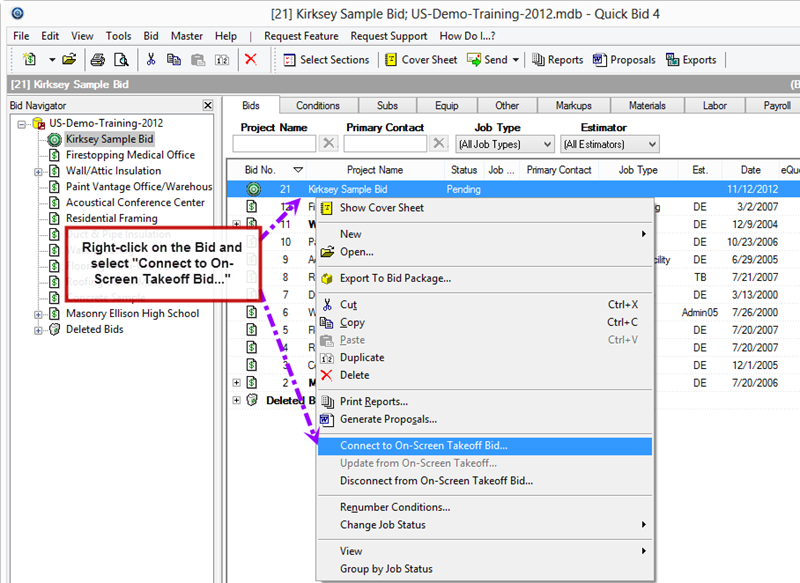
Select Connect to On-Screen Takeoff Bid...
Enter the Bid number shown in On-Screen Takeoff.
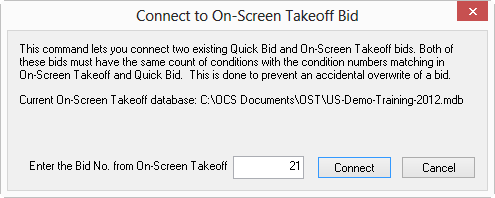
You will be prompted twice to confirm the reconnect (even if you are reconnecting to the same Bid).
Select Yes, then OK.
The Bid is connected but it will be in "Quick Bid - Manual" mode (in OST) - you must set it back to "Interactive".
Open the Cover Sheet of the On-Screen Takeoff project and set Price Using back to Quick Bid (Interactive).
Disconnecting a Bid from On-Screen Takeoff
To disconnect a Bid,
From the Quick Bid Bids Tab, right-click the Bid.
Select Disconnect from On-Screen Takeoff Bid, or click Bid > Disconnect from On-Screen Takeoff Bid.
Neither Bid is altered however the interactive link between the two programs is severed. Changes made in On-Screen Takeoff will no longer be transferred to Quick Bid and vice-versa.
If you are going to re-link the Bids sometime in the future, do not make any changes to the Condition Lists, Bid Areas or Typical Areas, rename the Bid or any Alternate or Change Order, or add/delete an Alternate or Change Order while the Bid is disconnected. You will not be able to reconnect them if the components of the Bid do not match.
Troubleshooting Problems with Reconnecting Bids
Quick Bid will display an error message if one or more of the changes was made to the On-Screen Takeoff Project or the Quick Bid Project when the bids were 'disconnected'.
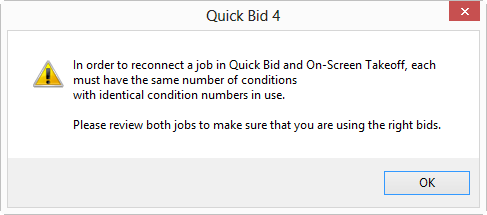
The most common issues when reconnecting bids are:
- The number one reason reconnection fails is that Conditions were added to or edited in On-Screen Takeoff or Quick Bid while the Bids were disconnected. This can usually be fixed by using an old-fashioned method of updating a Quick Bid Project - see the next article for instructions. If this does not work, compare the Condition lists from each application and delete those that do not existing in both and then try to reconnect the bids. Create a duplicate of both bids before deleting anything - that way, you can Copy/Paste missing information once the bids are reconnected.
- If any Condition was renamed while the Bids were disconnected, the Bids cannot be reconnected. Review all Conditions and make sure spelling, capitalization, and numbering are identical between both programs.
- The Project Name or an Alternate or Change Order name was changed in one of the programs while the bids were disconnected. Make sure that the project name and the names of any Change Orders and/or Alternates are identical in both applications. If you continue to experience problems re-connecting, duplicate both the On-Screen Takeoff and Quick Bid Bids, delete all Alternates/Change Orders from both Bids (in the duplicate). Then, re-connect the Bids and set to "Interactive Mode". Then, copy/paste the Alternates/Change Orders from original Bid to the Duplicate in OST. Then, switch to QB and copy/paste the Condition information from the original Bid's Alternates/Change Orders to the Duplicate's Alternates/Change Orders.
- Areas or Typical Areas were changed in one of the programs.
See the next article for help correcting most differences between On-Screen Takeoff and Quick Bid so a Bid can be re-connected.
