When you create a Bid, many settings are taken from the defaults specified in Tools > Options > New Bids, these defaults populate the Cover Sheet/Preferences Tab and can be changed to suit a particular project.
Open the Cover Sheet and select the Preferences tab.
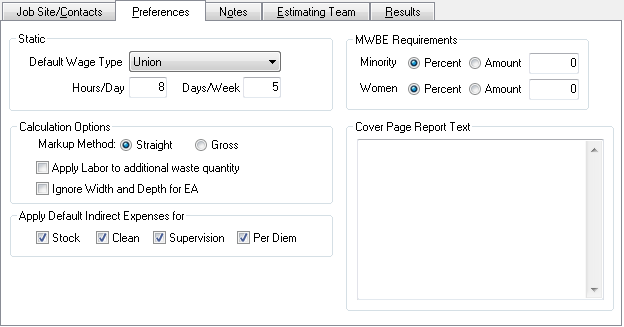
Select or type in your preference for each field.
Static
Select a Default Wage Type from the list (this list includes all Wage Types from Payroll Settings) - every field in the Bid that offers a choice of Wage Type will default to whatever you select here unless the record specifies a particular Wage Type.
Enter the number of hours in a regular work day (affects many screens/production calculations).
Enter the number of days in a regular work week (affects many screens/production calculations).
Calculation Options
Select a Markup Method - changing Markup Method affects Profit and Overhead calculations, see What is the Difference Between Straight and Gross Markups Calculation? for details.
Check Apply Labor to additional waste quantity if Quick Bid should add additional Labor hours to account for waste Materials or only apply Labor to the actual Materials required, ignoring Waste quantity. If you select not to apply Labor to Waste, you will see what looks like a discrepancy when viewing your Conditions' Item Detail Grid because the labor shown is based on the Quantity before Waste Factor is applied not the total Item quantity shown in the Item Detail Grid. If you set the Waste Factor for this Item to "0", you will see that the calculations are correct.
Apply Default Indirect Expenses for
When checked, applies Stock, Clean, Supervision, and Per Diem to Section costs based on settings in Default Markups and Indirect Expenses (see Related articles for additional information on setting these defaults).
When unchecked, defaults will not be applied, but Indirect Expenses can still be added on the Markups Tab.
Cover Page Report Text
Type in any text that should appear as the cover page for any Bid Reports.
MWBE Requirements
Enter MWBE (Minority and Women - owned Business Enterprise) requirement information here.
Changing Bid preferences in a Bid
Cover Sheet affects the current Bid only; if you want to change the default for New Bids, click
Tools > Options > New Bid and change settings there.
