Fractional Crew Components
You may prefer to view production using a crew size of '1', even if the labor cost is a composite of more than one Payroll Class. To accomplish this, add more than one Payroll Class and enter a decimal percentage for each member of the crew, adding up to '1'.
In the example below, we duplicated Item X58 and changed the Crew to a "blended" crew. This Item requires two Payroll Classes, each having different pay rates, to install this material. We add the 2nd Payroll Class, General Laborer, and enter fractional values in the crew column totaling "1". As long as the sum of all the fractions equals 1.00, the crew size displays only (1) in the Condition Detail and in Bid Reports.
Payroll and Production Reports break out the labor showing the Drywall Hanger's time at 60% and the General Laborer's time at 40% of the total time (hours) required to install this material. Because each Payroll Class may have a different Wage Rate (and probably will) the cost may not be split 60%/40% - only the labor Hours would be split 60/40.
Notice that now that the crew size is 1, the Unit Labor Price is $0.110...
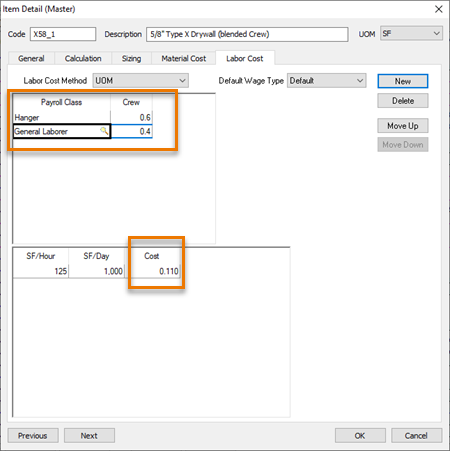
When we add this Item to a Condition, we can see the lower Labor Rate (because the General Laborer's wage is less).

Style, Size, Piece, or UOM
If an Item is sized (on the Sizing tab) as a Style or a Multi-Sized, you can choose to price each Style's Labor separately, or use a single price for Labor, regardless of Size/Style. If the labor required to install a single unit is the same regardless of the Size or Style, select either "Piece" or "UOM" rather than "Style" or "Size" as the Pricing Method on the Labor Cost tab.
The variables found at the Sizing tab, the Material Cost tab, the Labor Cost tab, and the UOM choice provide a vast range of methods for pricing labor. When building a new Item or simply modifying an existing Labor record, test it before using it in a real job. Better yet, use an existing Item that's similar what you need and 'duplicate' it.
