Sizing a Material by Style works well for Materials that have a single size but come in a variety of grades, colors, or finishes, or where the size of the Item does not affect the quantity ordered (a wood finished door versus a white paint door doesn't affect Material Quantity). Each Style may be assigned a different price but not necessarily. A Style can be a material characteristic, a labor activity, or even a catalog number. Examples include door slabs or frame sizes, color, paint sheen; labor application variables; different grades or weights of carpet or wall covering; metal or Vinyl Trim items; hardware groups with catalogue numbers and so on. Each Style may default to a different material price or labor value.
Labor variables can be set up as Styles. For example, labor to paint a concrete block may be set as a
Style which could list different methods of application - Brush, Roll, or Spray. Another approach would be labor assigned to different concrete forms – wood, steel pan, etc. Also, framing labor for different wall heights might be entered as Styles. Each height entry could then default to a different production rate or unit price.
When viewing material reports, “Styled” materials are listed with their description followed by the Style name.
The Units/Per column is based on the Item's UOM.
Items that are sized by 'Styles' or 'Styles with Sizes' are shown in blue in the Item List. (Styles with Sizes are covered in the next article.)
Styles
An example of an Item sized by "Styles" might be a door that does not necessarily have different sizes but does have different types, manufacturer's codes, different finishes, or models of the same basic door. Although different sizes could be a Style - the dimensions of a "Style" are irrelevant to the program's calculations (unlike a piece of drywall - where coverage matters, in that case, one would setup drywall with different Sizes or Styles with Sizes).
Let us look at backer rod, as an example. Although it comes different diameters, the Style (or diameter) of the Material does not affect the number of units required.
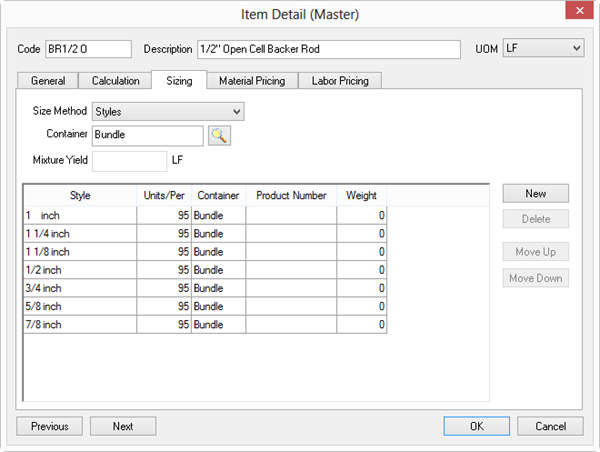
But, each Style of a Material may be priced differently, depending on the Price Method selected (Material and Labor pricing are detailed in the next two articles):
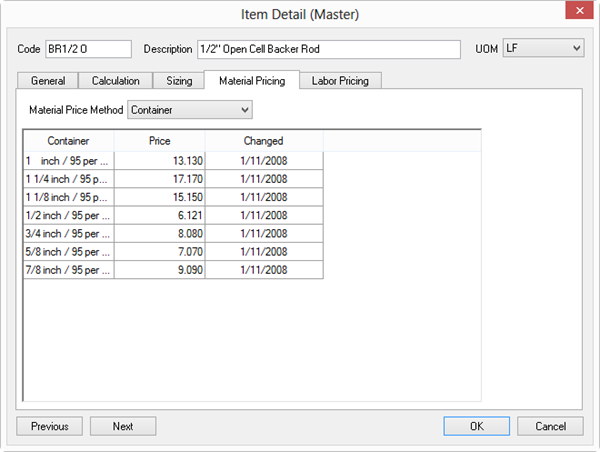
Settings on the Sizing and Material Pricing tab affect how you can setup your Labor Pricing...
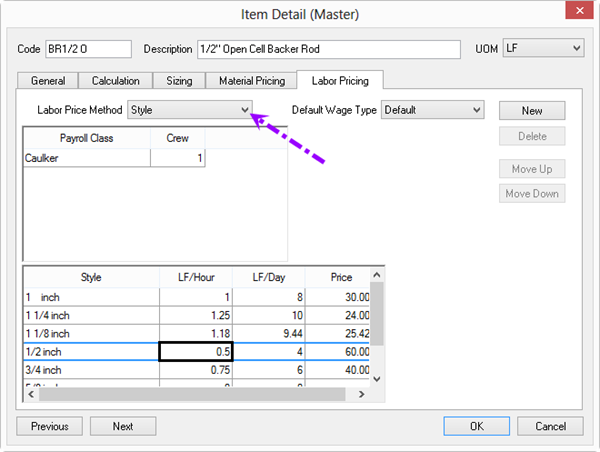
Notice, each Style of backer rod has a unique Material Price and different production rates (Labor cost).
If the Material or Labor Price Method is set to "UOM", then same Material and/or Labor price is applied to all Styles.
When you add (insert, drop-in) an Item to a Condition, and that Item's Size Method is set to "Styles", the first entry in the Styles list is selected by default. Changing the Style may update Material and/or Labor pricing, depending on how the Item is setup.
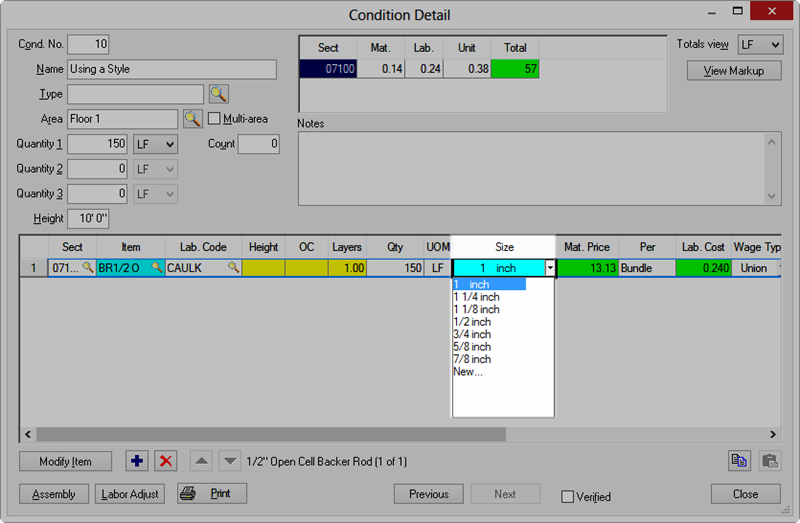
Remember, Styles can affect Material Pricing and Labor costs, but they do not affect the amount of Material (the number of Containers) needed. However, Styles with Sizes can affect Material and Labor costs as well as the number of Containers required.
