Indirect Expenses can be configured per Individual Section.
Similar to Default Markups, when you configure Default Indirect Expenses for one or more Sections, other Sections will still have "Default for all Sections..." applied.
If you want to insulate a specific section (or sections) from having any Default Markups or Indirect Expenses applied, you can add the Section and then leave the defaults for that Section blank.
To modify the entries for a specific Section, click Tools > Default Markups and Indirect Expenses,
The Default Markups dialog opens,
Click New - the Divisions/Sections list opens.
Select one sections (we chose "09250 Gypsum Board") and click the "Select" button - that sections gets added to the Default Markups list.
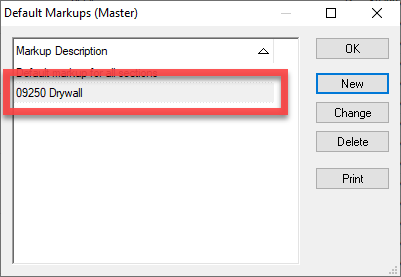
Click on a section (in the example, "09 92 50 - Gypsum Board"), and click Change (or simply, double-click on the section number) - the Default Markup for that particular section displays (you can tell you are editing a Sections defaults because the title bar shows the Section number and name, not "all sections").
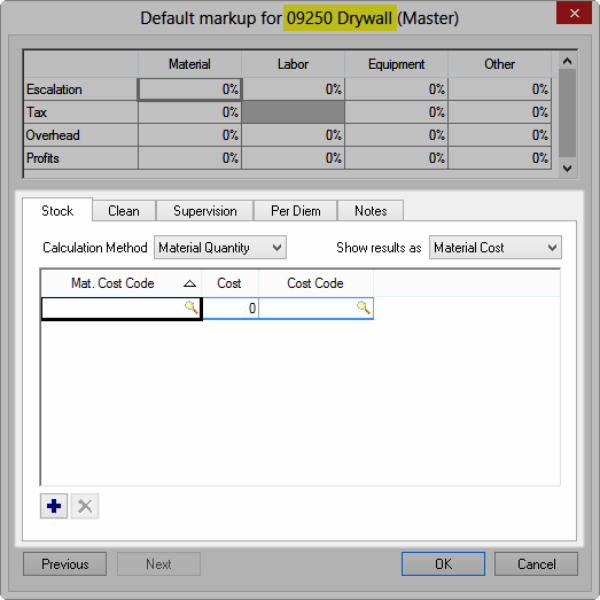
Add entries in the lower grid for Stock, Clean, Supervision and Per Diem. Add any Notes.
Click OK.
When new sections are added to a database, they use the settings in the Default markup for all sections dialog unless the individual Sections are configured on the Default Markups screen.
Calculation Methods
|
Method |
What it does/How it is used... |
|
Material Quantity |
Allows you to configure Indirect Expenses calculations based on each Material Cost Code's cumulative quantity. |
|
Material Cost |
Separates and displays the total estimated material cost (dollars) by material cost code. The dollars are multiplied by the percentage entered. |
|
Labor Hours |
Calculates the cost to stock, clean or supervise a job based on the amount of labor hours. Each Payroll Class used must be configured separately. |
|
Labor Cost (Supervision only) |
Calculates the cost to supervise a job based on the cost of labor (labor dollars). |
At the Bid-Level, there is another Calculation Method for Supervision called "Duration". It is not possible to set defaults for the Duration method because it is based on the particular cost codes/labor used in a Bid. Please review Chapter 5 for information on configuring Bid-level Indirect Expenses.
|
Show Results As... |
What it does/How it is used... |
|
Material Quantity |
Allocates the Indirect Expense costs to a specific Material Cost Code and calculates a Material Quantity for the end result. |
|
Labor Cost |
Allocates the Indirect Expenses costs to specific Payroll Class and Labor Cost Code. |
Remember, if you setup Indirect Expenses based on Labor Cost or Labor Hours, you must configure the Defaults for each Payroll Class/Wage Type combination (Union Carpenter/Open Carpenter/Sub Carpenter, for example).
