Default Markups can be setup for All Sections or for Individual Sections (next article). Default Markups for all Sections are applied to all Bid costs. If you apply the same Markups to all Sections, follow the instructions in this article. If you apply different Markups based on the Section, follow the instructions in the next article.
Click Tools > Default Markups/Indirect Expenses - the Default Markup (Master) dialog opens (by default, no sections are listed).
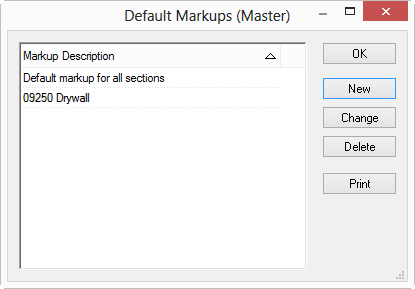
Double-click "Default markup for all sections" in the Default Markup (Master) dialog - the Default markup for all sections (Master) dialog opens.
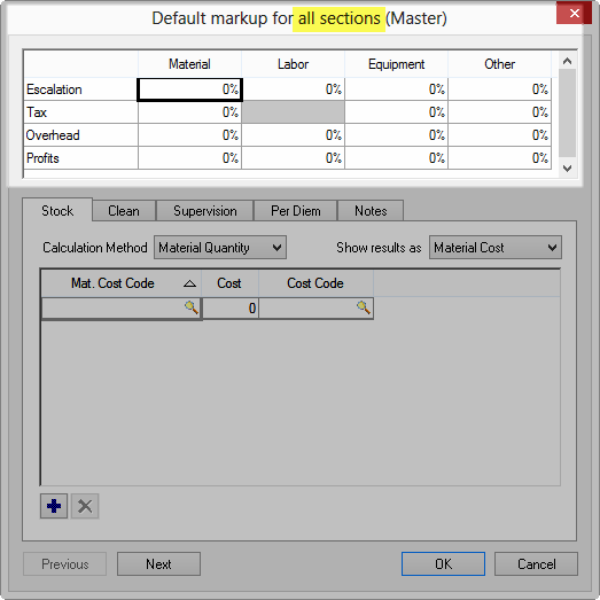
Add entries in the upper grid for Escalation, Tax, Overhead and Profit for Materials, Labor, Equipment and Other costs (see the next article for information on setting default Indirect Expenses). As your bid accumulates costs (for Materials, Labor, etc.), those costs are 'marked up' based on the percentages you enter in this dialog box.
Click OK.
"Default markups for all sections" applies the same Markups to all sections. When Sections are first added to a Bid, they use the settings under Default markup for all sections unless you configure individual Sections. You can always adjust Bid Markups (and Indirect Expenses) on the Markups Tab, after you price your Bid.
Next, we'll show you how to configure each Section to add its own Markup percentages. This is also the way to isolate some sections from having Markups applied.
