Before you start pricing Bids, it is best to set up payroll Wage Types and Burdens because these settings affect all labor costs, in all Bids.
- First, set up Wage Types (different types of wages - for example, we include Open, Union, Sub, but you may have ones for different Regions, States, or Municipalities, etc.)
- Then, add Burdens (extra fees or expenses added onto a base wage - such as Taxes, Union Fees, Insurance, etc. These burdens often these vary by "Wage Type" and do not have to be setup for each Wage Type.)
- After you've setup Wage Types and Burdens, you setup your Payroll Classes in Masters.You will need Wage Types and Burdens configured before you can add Payroll Classes (although you can setup Payroll Classes "on the fly" as you are bidding, you must set up Wage Types and Burdens before you start).
Setting Up Wage Types
To set up Wage Types,
Click Tools > Payroll Settings - the Payroll Settings dialog opens.
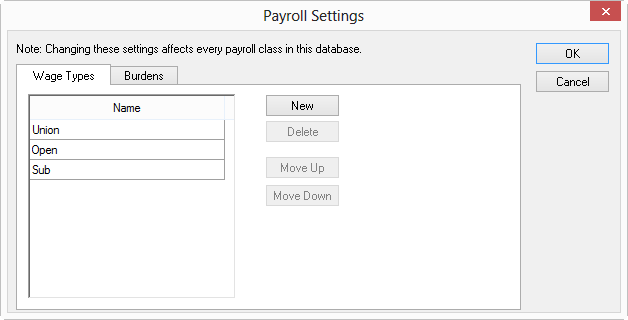
On the Wage Types tab, click New.
Enter the name of the new Wage Type and press <Enter>.
Click OK to return to the Payroll Settings dialog.
Use the Move Up and Move Down buttons to reorder the list (this affects the order in which Wage Types are displayed throughout Quick Bid but does not affect payroll calculations in any way).
You can remove unused Wage Types, but once a Wage Type is used in any Bid or Assembly, or specified as the Default for any Item, it cannot be deleted. You can store an unlimited number of Wage Types, but we recommend you keep them rather generic so they are easier to manage. You can always make adjustments to a Payroll Classes Wage/Burden information once it is used in a Bid - affecting that Bid only.
When you create a new database, its Wage Types list is populated based on the current, active database, but can be modified as needed.
Making changes to
Payroll Settings affects every Payroll Class in the current
database. Payroll Classes are covered in Related Articles.
